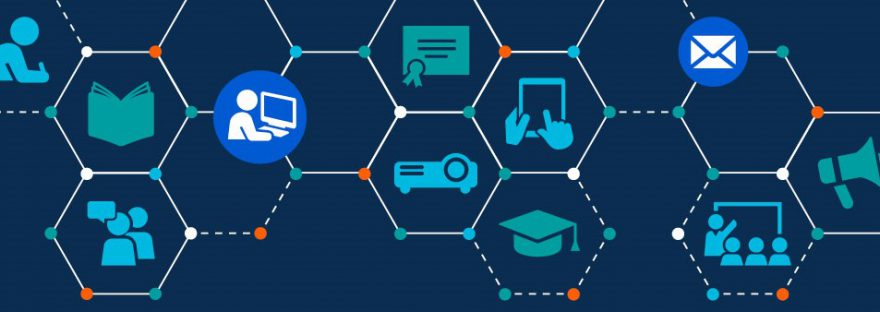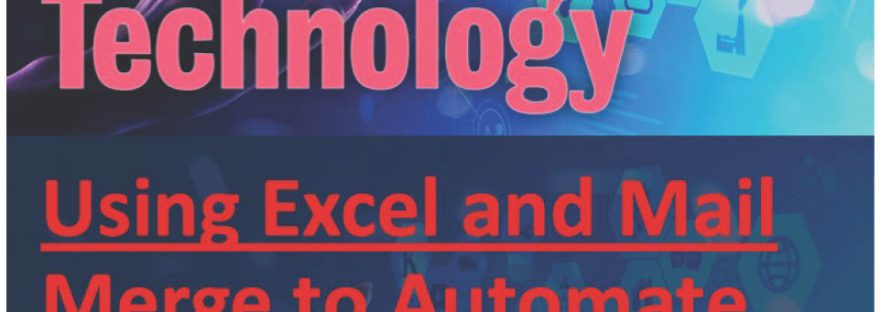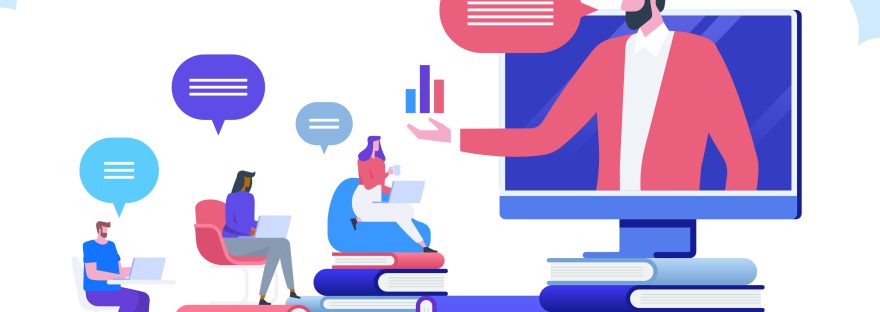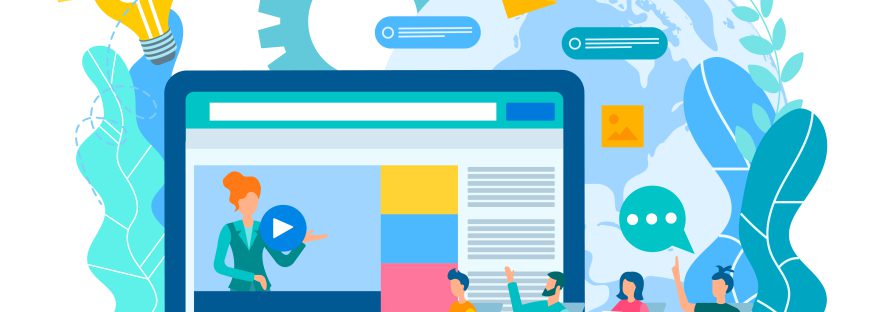The purpose of this blog is to provide a centrally supported space to capture and share digital education practice from across King’s College London. It’s a community contribution blog for individual and teams working in this area and provides an opportunity to promote initiatives to a broader audience, both internally at King’s and externally across the sector. Continue reading “Welcome to the Digital Education Blog”
KEATS Upgrade: 16 July 2024
KEATS will be upgraded to Moodle 4.4.1 on Tuesday 16 July 2024. As part of this upgrade KEATS will be placed into Maintenance Mode and unavailable to staff and students between 06:00-16:00 (UK Time).
This upgrade introduces several enhancements focused on refining the user interface and making it easier to edit your KEATS pages.
Check back on the blog after upgrade for a video highlighting upgraded features.
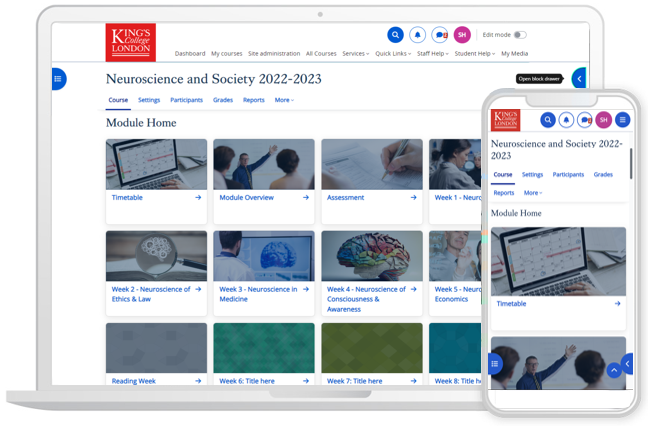
Enhancements include:
- Activity icons have been updated with an accessible colour palette.
- You can now quickly create content by clicking on a plus icon anywhere on your main KEATS page.
- Text and media areas now include a ‘name’ field, which appear in the course index on the left of your page.
- When using the grader report, you can now search, collapse columns and view feedback directly on the grader report page.
- For those using group forums, you can now easily post to all groups with the ‘Post a copy to all groups’ option available directly underneath your forum post.
- The Tiny MCE editor has been improved and is now the default editor, featuring a full-screen button for an enhanced editing experience.
- Bulk actions such as deleting, moving, duplicating, hiding, or changing visibility can now be performed directly from the footer.
- The edit menu now allows you to easily change availability options and group modes.
- Lastly, you can now copy H5P activities in the content bank to adapt them, making content creation more flexible.
Please note, faculties and departments use KEATS in different ways and may have different templates and approaches for you to be aware of. If you are in the middle of teaching during this upgrade and are experiencing unexpected changes, please do contact your Programme Team in the first instance.
Exploring the Digital Frontier: Revolutionizing Feedback Delivery with Excel and VBA Macros Part 2
Part 2: My experience and reflections
Part 1 of this blog can be found here: https://blogs.kcl.ac.uk/digitaleducation/exploring-the-digital-frontier-revolutionizing-feedback-delivery-with-excel-and-vba-macros-part-1/

I embarked on this journey to a few years ago when I led a large course with more than 700 students and a team of 15 markers. It was a challenging for an early career lecturer to manage the administrative tasks and collaborate with the whole team: standardization, moderation, and uploading/creating feedback documents. The demanding nature of the courses allows for no mistakes or human errors. Working through the clunky and often user-unfriendly interface of Moodle/Turnitin is another difficult obstacle: one would require the Internet to do the marking and as some other colleagues would agree that we often work better off the Internet. Traditional methods were often time-consuming and inconsistent, resulting in delayed feedback that left students wanting more. The technology-driven solution aimed to address these challenges head-on. When I joined KCL in September 2022, I faced the same problems and have been made aware of different initiatives at KBS to improve the feedback and assessment process at KBS. I gathered my own systems over the years and implemented the process during the Jan 2023 marking season. Over the Spring Term 2023, I refined the process with feedback from colleagues who shared the excitements and interest. In June 2023, I presented at the festival to share the practices and implementation strategies for an innovative automation system.
The process involved harnessing the power of Microsoft Excel and VBA Macros within Microsoft Word. These technologies allowed us to streamline and automate feedback delivery. Imagine, no more laborious hours spent typing feedback comments and no human errors involved in exporting and uploading the feedback documents to Keats/Turnitin! Instead, we could focus on providing students with valuable insights to help them excel.
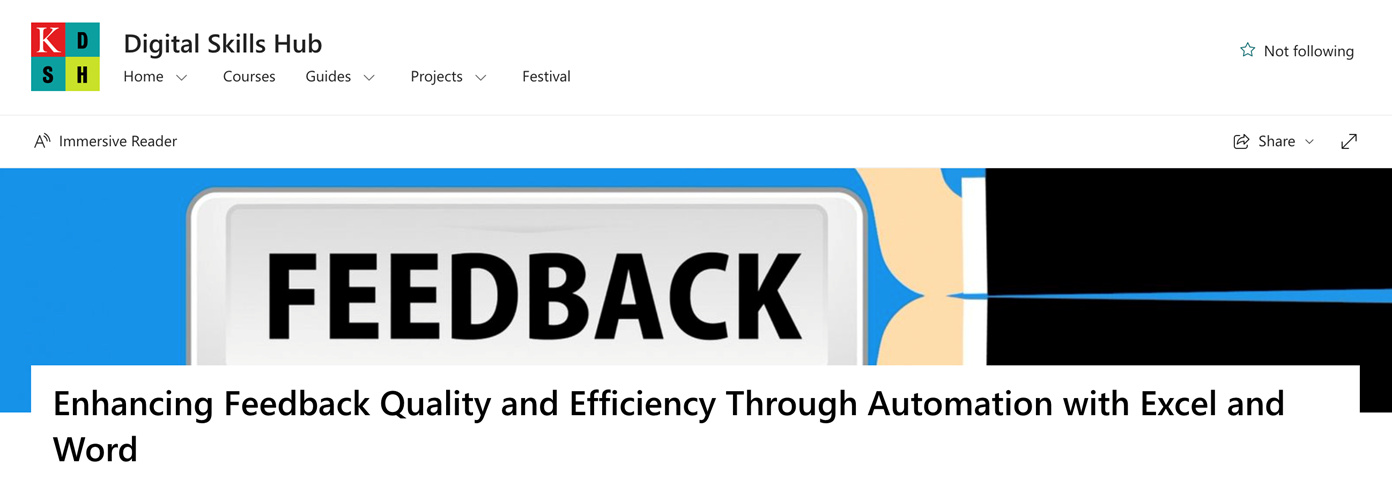
**Challenges Faced:**
Of course, no transformative journey is without its challenges. Some educators were initially resistant to change, finding the prospect of learning VBA Macros daunting. Additionally, ensuring the new system was compatible with various devices and platforms presented a technical hurdle. As I mentioned in the guidance (see from my SharePoint), the set-up and troubleshooting at the beginning can be quite a challenge, particularly for colleagues using the MacOS system (it’s less so for Windows users). Compatibility issues were addressed through rigorous testing and continuous monitoring of system performance. Clear communication with your marking team is also needed to make sure everyone is on the same page with the new system.
But I promise it’s worth the effort and the subsequential usages will be a much smoother sail. And from a marker’s perspective, it is much less work than working through the traditional channels.
The journey from traditional feedback systems to an automated approach using Excel and VBA Macros has been nothing short of transformative. It’s a testament to the power of technology in education, where innovative solutions can overcome challenges and improve the overall learning experience.
As we continue this path of exploration and adaptation, the future of feedback delivery looks brighter than ever to improved student satisfaction and educational outcomes. I hope that a wider adoption of the process could help deliver a more insightful and time effective feedback to our students, thereby addressing the burning issues identified from the student surveys, as well as helping deliver impacts to the quality of feedback giving and student experience, as identified in King’s Vision 2029 and the TEF framework.
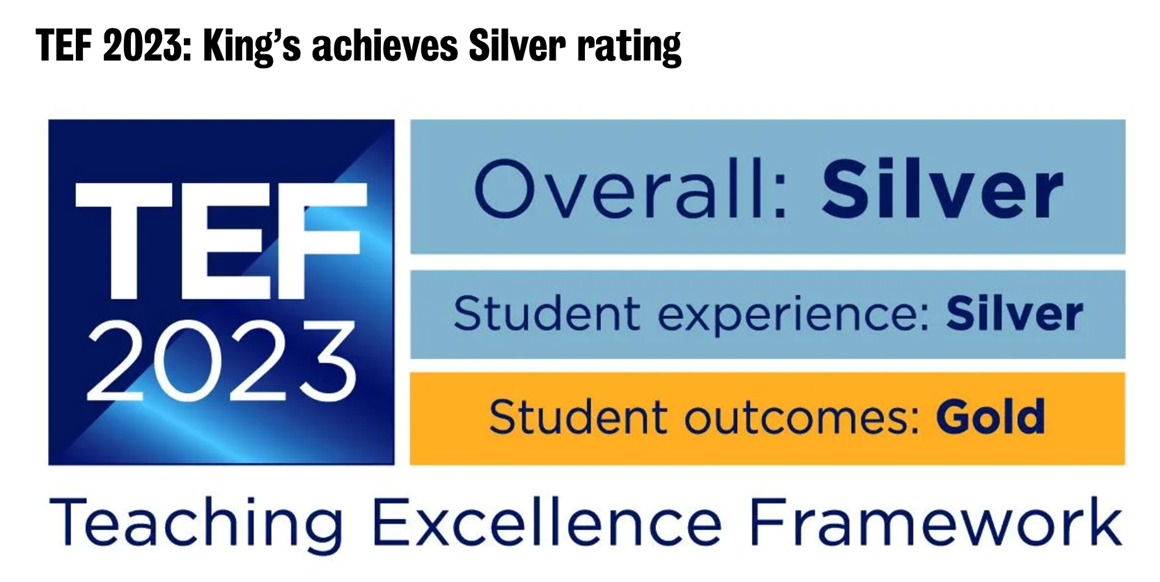
It takes time and communications with colleagues to identify compatibility issues and resolve them. So far, the method has been used by six Economics courses at KBS, two from the University of Glasgow; and colleagues from Marketing and Adult Nursing, have expressed their interests in using it in their courses.
It is definitely not perfect, and I am very much looking forward to feedback, comments, and of course successful implementations of colleagues.
The blog discusses a transformative journey in education, initiated during The Festival of Technology 2022 at KCL. It explores the adoption of Excel and VBA Macros within Microsoft Word to revolutionize feedback delivery. The main reasons for this change were to enhance feedback quality and efficiency, addressing challenges like resistance to change and compatibility issues. Through workshops, ongoing support, and rigorous testing, the adoption of technology resulted in a more efficient, user-friendly, and collaborative feedback system, empowering educators and improving the overall learning experience.
I would like to thank KBS colleagues, Jack Fosten, Dragos Radu, and Chahna Gonsalves for their encouragement, important suggestions and feedback as well as allowing me to pilot the process in their modules. I also thank various colleagues across other faculties for providing feedback and suggestions as well as identifying compatibility issues (with solutions).
For additional resources, including the workshop slides and a detailed guide with relevant codes and FAQs, please refer to the SharePoint folder linked here.
 I am a Lecturer in Economics at the Department of Economics, King’s Business School, King’s College London. I am also an academic supervisor at the Institute of Finance and Technology, University College of London, and a chief examiner for the University of London International Programme (Econometrics). Before joining King’s, I lectured and conducted research at the London School of Economics as an LSE Fellow in Economics, and at the University of Warwick as a postdoctoral fellow (in Economics). I completed my PhD in Economics at the University of Nottingham in 2018.
I am a Lecturer in Economics at the Department of Economics, King’s Business School, King’s College London. I am also an academic supervisor at the Institute of Finance and Technology, University College of London, and a chief examiner for the University of London International Programme (Econometrics). Before joining King’s, I lectured and conducted research at the London School of Economics as an LSE Fellow in Economics, and at the University of Warwick as a postdoctoral fellow (in Economics). I completed my PhD in Economics at the University of Nottingham in 2018.
I have lectured courses in econometrics and macroeconomics at King’s, LSE, and Warwick, and led seminars (tutorials) in various courses at Nottingham. From March 2023, I am the GTA Lead at King’s Business School.
Exploring the Digital Frontier: Revolutionizing Feedback Delivery with Excel and VBA Macros Part 1
Part 1: The practical guide
In today’s rapidly evolving digital age, the need for efficient and effective systems in education is more pronounced than ever. Traditional platforms like Moodle and Turnitin have served us well, but as educators, we must acknowledge their limitations in providing timely, user-friendly, and collaborative feedback on assignments, exams, and dissertations.
This tutorial aims to be your guiding light towards a better, more streamlined approach to feedback delivery. Drawing upon my workshop presented during The Festival of Technology 2022 at KCL, where I shared practical insights and implementation strategies for this automation system, we’ll delve into the fascinating world of Excel and VBA Macros within Microsoft Word. This comprehensive resource builds upon the principles discussed in that workshop.
By embarking on this journey, you’ll equip yourself with the skills and knowledge to revolutionize your approach to feedback giving. Here’s what you stand to gain:
1. **Efficiency:** Say goodbye to the laborious and time-consuming task of manually providing feedback using KEATs (Moodle/Turnitin). With Excel and VBA Macros, you’ll learn how to automate the process, saving valuable time that can be redirected towards more meaningful feedback and interactions with your students.
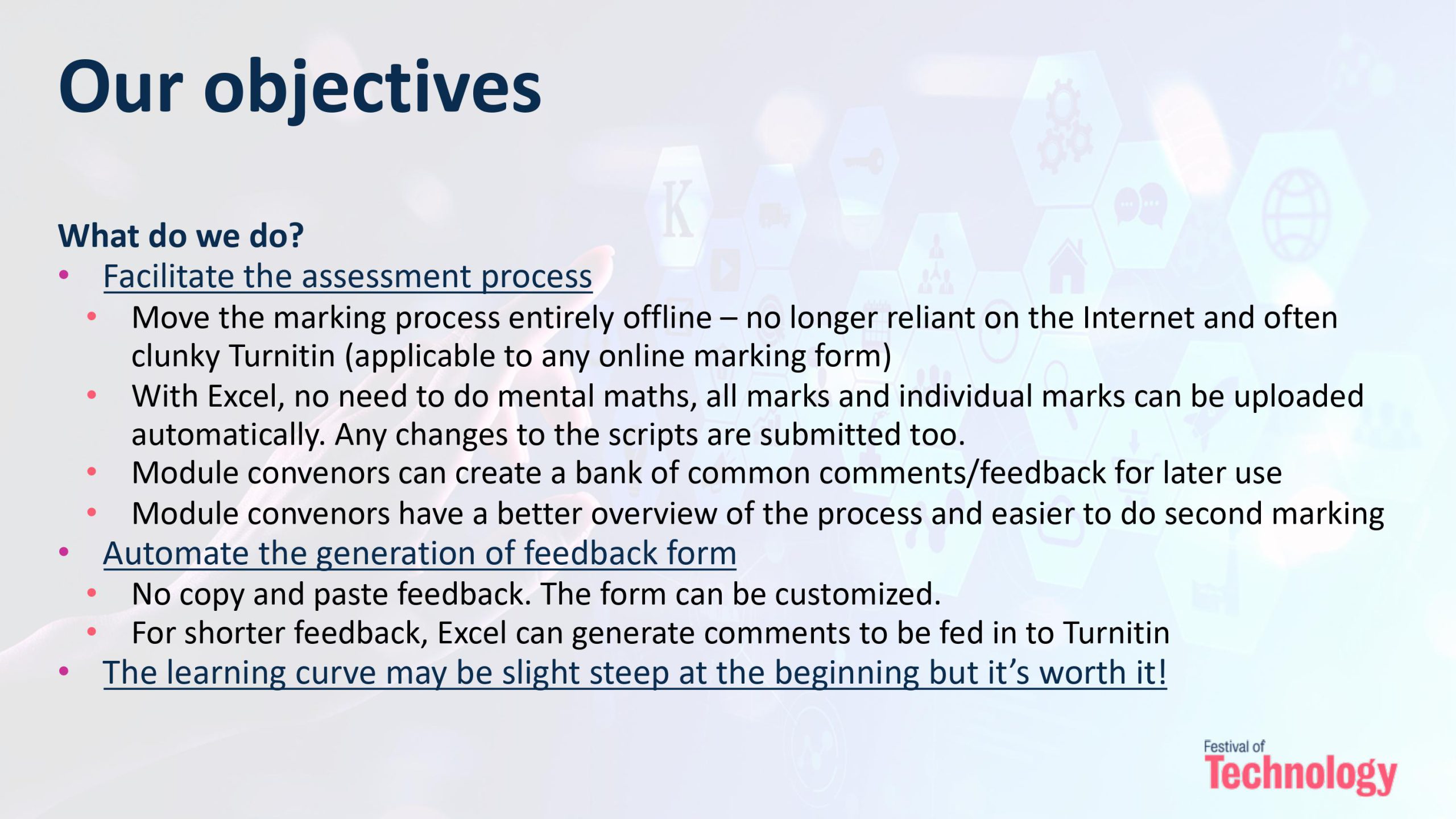
2. **User-friendliness:** Discover how to create a user-friendly feedback documents for both yourself, the marking team, and your students. Your feedback system will become intuitive and accessible, ensuring that learners can easily understand and act upon your comments with a nicely formatted feedback document.

3. **Collaboration:** Break free from the constraints of limited collaboration within traditional systems. The method will allow a marking team to efficiently collaborate and moderate, making feedback delivery a seamless and cooperative effort.
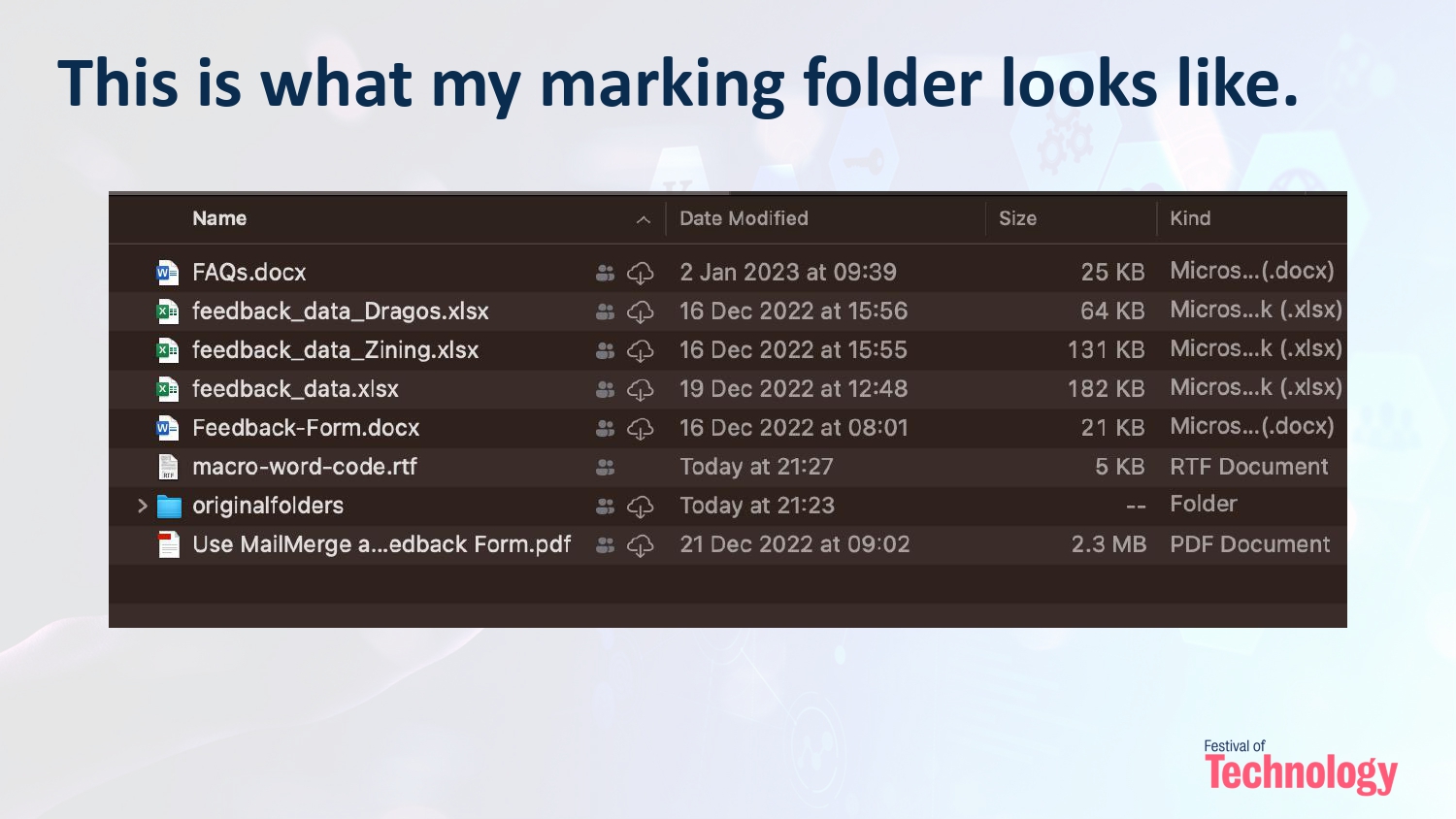
4. **Comprehensive Feedback:** Dive into the world of detailed and constructive feedback. You’ll gain the expertise to provide tailored insights that empower students to excel in their academic pursuits.
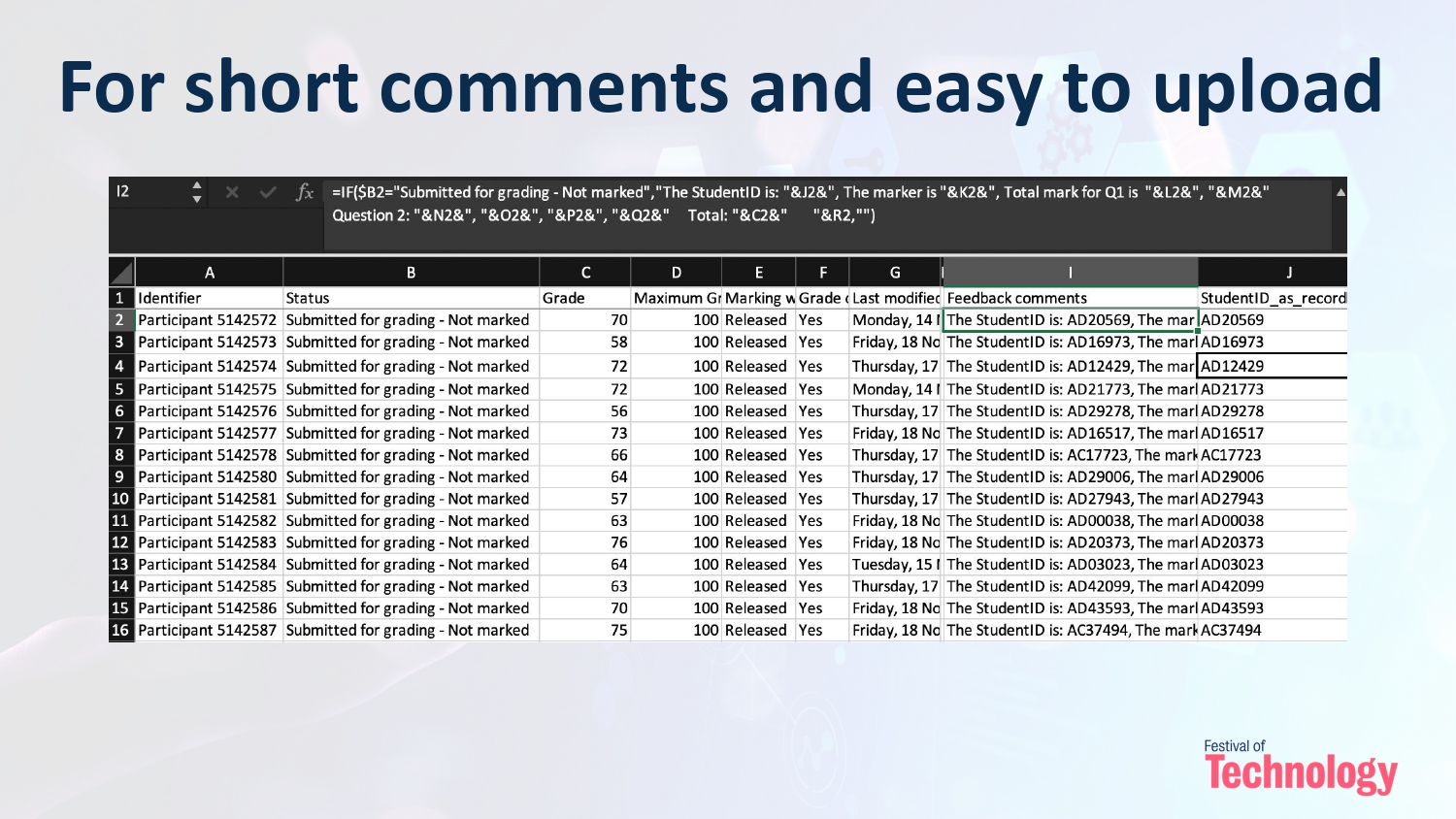
This tutorial isn’t just about learning a new tool; it’s about transforming your approach to education. By mastering Excel and VBA Macros for feedback delivery, you’ll become a more effective educator, making a lasting impact on your students. The system will:
– Enhance your teaching methods, creating a more engaging and supportive learning environment.
– Free up your time that was spent on administrative tasks or dealing with Turnitin/Keats for more meaningful activities such as preparing feedback comments and communication with your team and students.
– For repeated courses/assessments, you can prepare a bank of modal comments for lateral uses, as well as a record of common mistakes and suggestions for improvements to communicate with students.
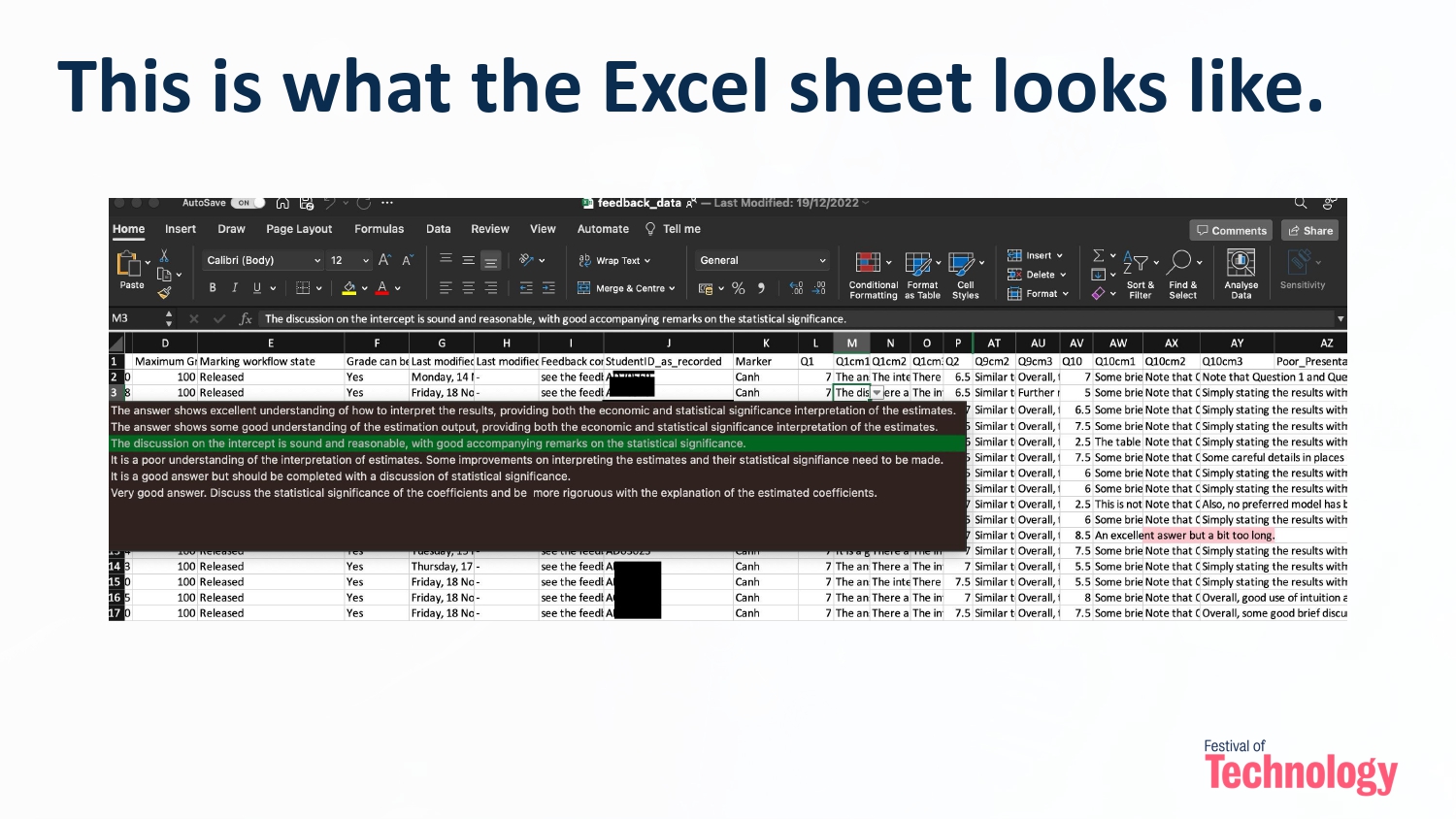
Education is a dynamic field, and keeping pace with technological advancements is essential. The automation possibilities offered by Excel and VBA Macros are not just practical but also intriguing. Discovering how to harness these tools to optimize your feedback process can be genuinely exciting.
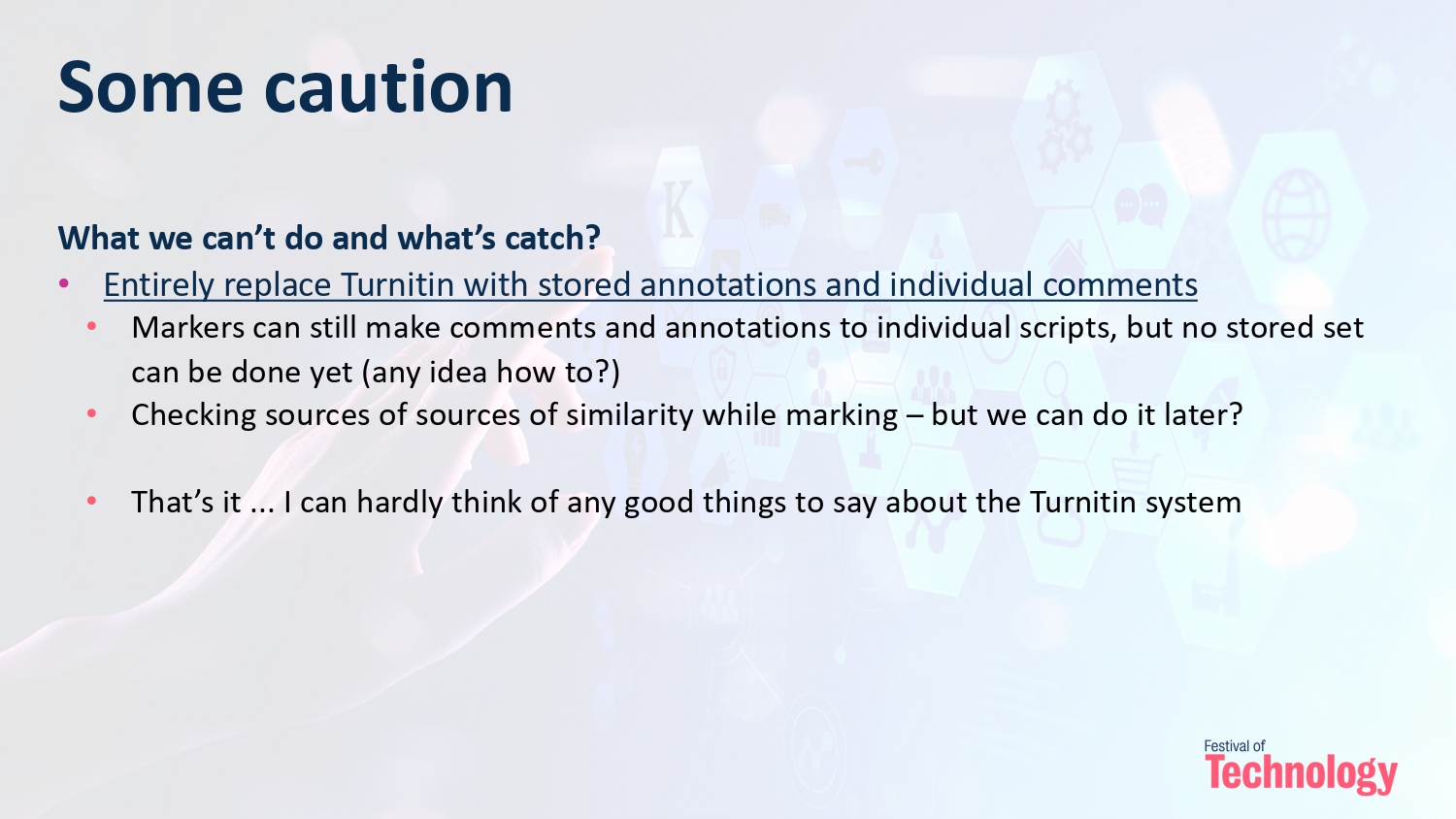
For additional resources, including the workshop slides and a detailed guide with relevant codes and FAQs, please refer to the SharePoint folder linked here. This tutorial serves as a bridge between the insights shared during the workshop and the practical implementation of an automated feedback system. It’s an opportunity to further explore and master these valuable techniques, all while enhancing the overall learning experience for students. Join us as we embark on this transformative journey together.
Part 2 of this blog can be found here: https://blogs.kcl.ac.uk/digitaleducation/exploring-the-digital-frontier-revolutionizing-feedback-delivery-with-excel-and-vba-macros-part-2/
New CPD Sessions
The Centre for Technology Enhanced Learning (CTEL) has a wide range of new development sessions available to all staff. These sessions range from how to record, edit and upload videos; creating interactive learning resources using Kaltura, our video and media service; as well as various workshops on using KEATS, our Virtual Learning Environment.
These sessions will be run by Microsoft Teams Meetings. Click the Skills Forge links below to find timings and book on available sessions. Please contact ctel@kcl.ac.uk for more information.
Introductory Session
KEATS
- KEATS: The Basics (Beginner)
- KEATS: Quizzes (Beginner)
- KEATS: Quizzes with Question Banks (Intermediate)
- KEATS Personalising the Learning Experience (Advanced)
- KEATS: Building Interactive Content with H5P (Intermediate)
- KEATS: Using Moodle Workshop for Peer Assessment (Advanced)
Content Creation and Video Editing
- Recording, Editing and Uploading Videos (Beginner)
- Creating Interactive Learning Resources Utilising Kaltura (Intermediate)
- KEATS: Building Interactive Content with H5P (Intermediate)
Delivering synchronous online teaching
- Fundamentals of Microsoft Teams Meetings (Beginner)
- Encouraging Student Engagement with Microsoft Teams Meetings (Intermediate)
Assessment
- KEATS: Quizzes (Beginner)
- KEATS: Quizzes with Question Banks (Intermediate)
- KEATS: Using Moodle Workshop for Peer Assessment (Advanced)
Internationalisation
Accepting Multiple Assignment Attempts
KEATS (Moodle) allows assignment submissions in many ways – this is a record of how a simple question became an extended investigation.
Academic Staff Requirements
Can I check what my students have previously uploaded?”
An academic colleague had used Blackboard (another Virtual Learning Environment) before coming to the Faculty of Natural, Mathematical & Engineering Sciences (NMES) at King’s. He asked if KEATS, our Moodle instance, could behave like Blackboard and allow students to submit multiple attempts to a programming assignment any time they want.
After a follow-up call with the academic colleague, it became clear that the aim was to be able to access anything students had uploaded prior to their final submission, as the latter might contain a wrong or broken file, and grade with reference to a previous submission (programme code or essay draft).
He had the following requirements:
- Notification emails to both staff and students when a file is uploaded successfully
- Students to be able to submit as often as they want
- Marker to be able to review all uploaded attempts to:
- be able to award marks if an earlier submitted programme code worked fine but a later submission introduced bugs breaking the programme, and
- monitor the programming code development and make comments, compare changes, and to prevent collusion
This investigation looks at practical solutions to administering programming assignments as well as non-programming ones such as essays.
Background: Assessments on Blackboard (VLE)
In a Blackboard assignment, students are required to click a Submit button for the markers to access their work. If multiple attempts are allowed, students can submit other attempts at any time, which will be stored as Attempt 1, Attempt 2 and so on and are available for the markers to view. This way, staff can review previous submissions, however, they cannot access drafts.
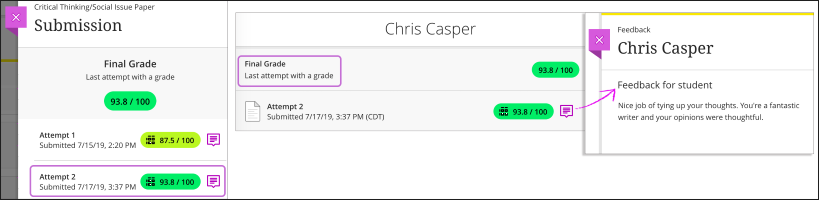
KEATS: Moodle Assignment
The first step was to investigate the options and settings in Moodle Assignment, which is the tool that was already used by most colleagues for similar assignments.
With our current default settings, students can make changes to their uploaded files as much as they want, and submission is finalised only at the assignment deadline. Although instructors can see the latest uploaded files (draft) even before the deadline, files removed/replaced by students will no longer be accessible to staff. This means, only one version is accessible to markers.
Multiple submissions can be enabled with the use of the “Require student to click the Submit button” setting for staff to review previous attempts, as on Blackboard. Feedback can be left on each attempt. However, students cannot freely submit new attempts because staff need to be involved to manually grant additional attempts to each student. Submissions are time-stamped and can be reviewed by students and markers, but students can only get notification emails after grading whereas markers can get notifications for submissions. Our problem was not resolved yet.
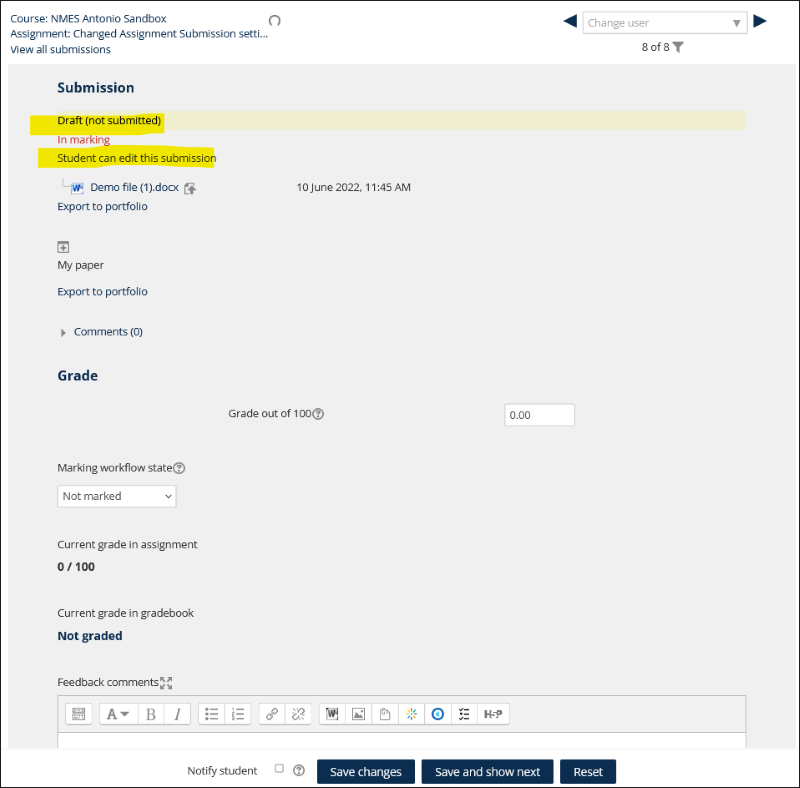
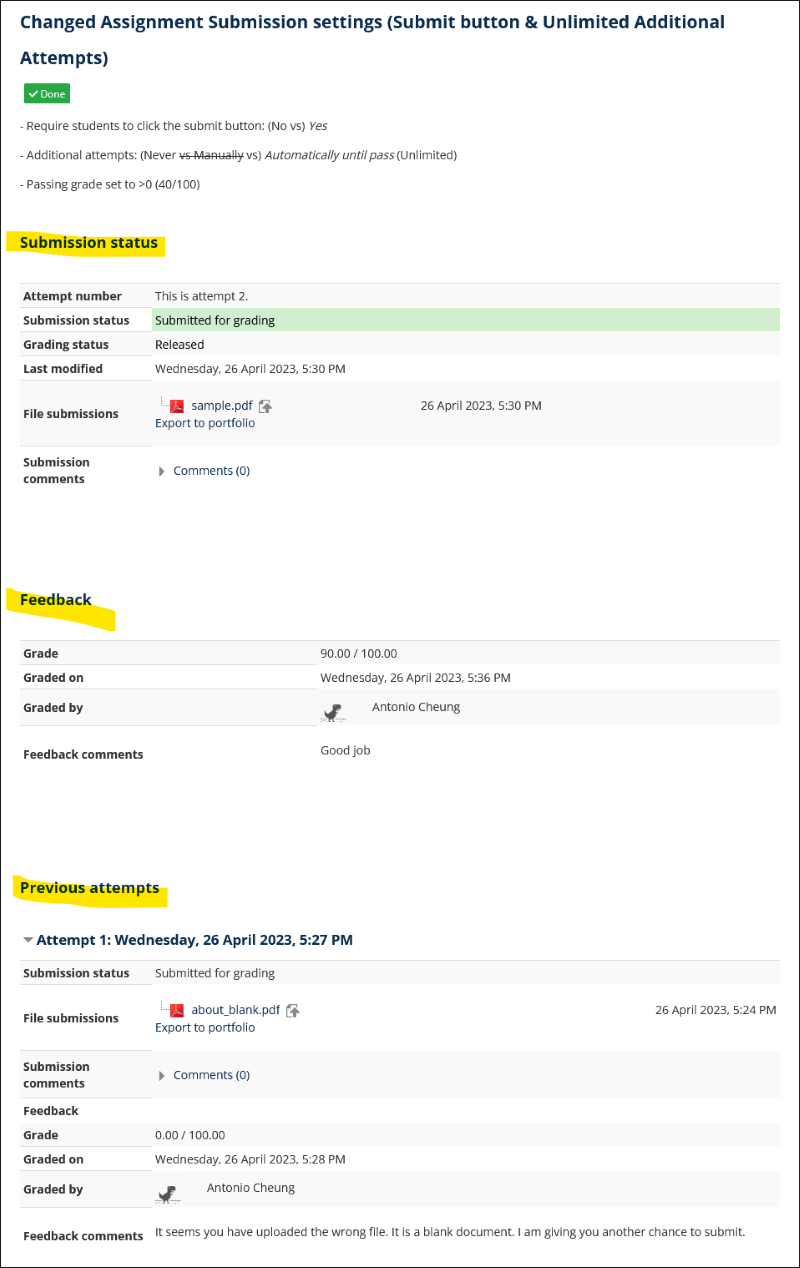

KEATS: Moodle Quiz
We then considered Moodle Quiz, which some departments at King’s already use to collect scanned exam scripts: a Quiz containing an Essay-type question that allows file upload.

While exams usually only allow one single attempt, Moodle Quiz can be set to allow multiple attempts (Grade > Attempts allowed). The “Enforced delay between attempts” setting (from seconds to weeks) under “Extra restrictions on attempts” may be used to avoid spamming attempts. Student can submit new attempts as often as needed because no staff intervention is needed. The drawback is that there is no submission notification or emails, but the quiz summary screen should indicate to the student that the file is submitted. The Quiz attempts page for markers allows for easy review of previous attempts and feedback on each attempt. It is also possible to download all submissions as in Moodle Assignment. This was recommended to the academic colleague as an interim solution while we continued the investigation.
Possible Policy Concerns
Regarding unlimited re-submissions, Quality Assurance colleagues reminded us that students may challenge (i) a perceived inequality in opportunities to get feedback, or (ii) subconscious bias based on previous submissions. Good communication with students and a structured schedule or arrangements should improve expectations from both sides.
Turnitin Assignment and Other Assessment Options
Although the Moodle Quiz appeared to be a solution, we also considered other tools, some of which are readily integrated with KEATS at King’s:
Turnitin assignment allows multiple submissions as an option, but re-submissions will overwrite previously uploaded files. Alternatively, if it is set to a multi-part assignment, each part will be considered mandatory. However, the workflow for Turnitin assignment is not optimal for programming assignments.
Turnitin’s Gradescope offers Multi-Version Assignments for certain assignment types. It is available on KEATS for the Faculty of Natural, Mathematical, and Engineering Sciences (NMES). However, its programming assignment does not support assignment versioning yet.
Edit history is available for Moodle Wiki and OU Wiki; whereas Moodle Forum, Open Forum, Padlet and OU Blog allow continuous participation and interaction between students. These tools could be useful for group programming or other social collaborative learning projects, which is not a direct replacement for an individual programming assignment but an alternative mode of assessment.
Portfolios: Mahara has Timeline (version tracking) as an experimental feature. This may be suitable for essays but not for programming assignments.
Tracking Changes
Tracking changes is an important feature to show development in programming assignments or essays, and cloud platforms (OneDrive, Google Drive, GitHub) can host files and track changes. When used for assignments, student can submit a Share link to allow instructors to access and assess their work and how the work evolved over time. The disadvantage for this option is that the grading experience will be less integrated with Moodle. Some cloud platforms offer a File request feature where students can submit their files to a single location.
Programming Assignments
Industries such as software development use Git as a standard and all changes are tracked. GitHub offers GitHub Classroom, and it can be used with different VLEs including Moodle, but it is not readily integrated with KEATS and requires setup. There may be privacy concerns as students need to link their own accounts.
The Outcomes / Lessons learnt
- This showcases how a simple question from academic colleague can lead to the exploration of various existing options and exploration of new tools and solutions.
- Different options are available on KEATS with their pros and cons.
- Existing tools, possible solutions, policies, and other considerations come into play.
Conclusion / Recommendations
KEATS Quiz matches the case requirements and was recommended to the academic colleague. It went smoothly and our colleague mentioned there were no complaints from students and they are happy with the recommended solution. It is relatively easy to setup and straightforward for students to submit. Clear step-by-step instructions to staff and students should be enough, but trialling this with a formative assignment would also help.
Depending on the task or subject nature, other tools may work better for different kinds of tasks. TEL colleagues are always there to help!
Useful Links
- Using Assignment (Moodle) https://docs.moodle.org/311/en/Using_Assignment
- Question types: Essay (Moodle) https://docs.moodle.org/311/en/Question_types#Essay
- Gradescope: Creating and Grading Multi-Version Assignments (Beta) https://help.gradescope.com/article/khu0k5swco-instructor-assignment-versioning
- GitHub Classroom https://classroom.github.com/
Written by Antonio Cheung
Antonio is a Senior TEL Officer at the Faculty of Natural, Mathematical and Engineering Sciences (NMES).
September 2023
Centre for Technology Enhanced Learning (CTEL) CPD Training Sessions
The Centre for Technology Enhanced Learning (CTEL) has a wide range of new development sessions available to all staff. These sessions range from how to record, edit and upload videos; creating interactive learning resources using Kaltura, our video and media service; as well as various workshops on using KEATS, our Virtual Learning Environment.
These sessions will be run by Microsoft Teams Meetings. Click the Skills Forge links below to find timings and book on available sessions. Please contact ctel@kcl.ac.uk for more information.
Introductory Session
KEATS
- KEATS: The Basics (Beginner)
- KEATS: Quizzes (Beginner)
- KEATS: Quizzes with Question Banks (Intermediate)
- KEATS Personalising the Learning Experience (Advanced)
- KEATS: Building Interactive Content with H5P (Intermediate)
- KEATS: Using Moodle Workshop for Peer Assessment (Advanced)
Content Creation and Video Editing
- Recording, Editing and Uploading Videos (Beginner)
- Creating Interactive Learning Resources Utilising Kaltura (Intermediate)
- KEATS: Building Interactive Content with H5P (Intermediate)
Delivering synchronous online teaching
- Fundamentals of Microsoft Teams Meetings (Beginner)
- Encouraging Student Engagement with Microsoft Teams Meetings (Intermediate)
Assessment
- KEATS: Quizzes (Beginner)
- KEATS: Quizzes with Question Banks (Intermediate)
- KEATS: Using Moodle Workshop for Peer Assessment (Advanced)
Internationalisation
Introducing the New KEATS Education Templates
The KEATS Education Templates (KET) are a set of standardised templates that have been designed to improve the digital learning experience for students at King’s College London. The templates adhere to UXD (user experience design) good practice, and are designed to be performant, scalable, and in line with accessibility standards.
The KET were developed in consultation with King’s students and academic and professional services staff. They were, and continue to be, steered and shaped by the needs of their users.
Three formats for the template are available for use.
Collapsed Topics
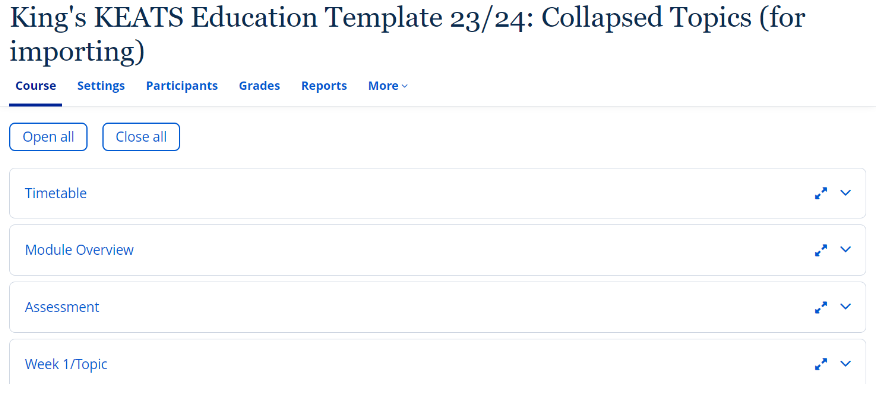
Grid
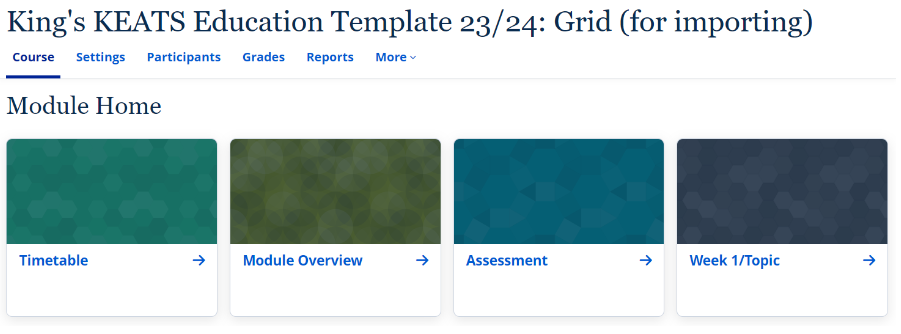
Topics
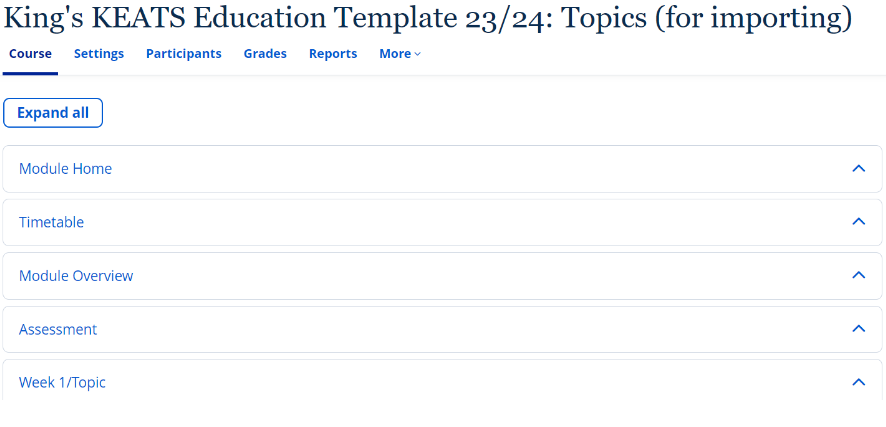
Why use the KEATS Education Templates?
The benefits of using the KEATS Education Templates, include:
User Experience: The templates are designed to be easy to use and navigate, making it easier for students to find the information they need.
Scalability: The templates are designed to be scalable, so they can be used for courses of all sizes.
Consistency: The templates help to create a consistent look and feel across all KEATS course pages, which can help to improve the overall user experience.
How to use the KEATS Education Templates
You will find guidance on implementing the templates on the KEATS Education Template (KET) Guidance page.
The guidance includes step-by-step instructions for adding the template to your KEATS page and a checklist of tasks required to edit the page after applying the template.
The first page of the guidance (Overview) includes links to the importable templates, as well as example courses with the templates applied.
Written by Fariha Choi
Fariha Choi is a Learning Technologist at the Centre for Technology Enhanced Learning and has been with CTEL since June 2021. She has a particular interest in educational multimedia and has worked as a Learning Technologist, eLearning Developer and Learning and Development Manager for the past 11 years.
KEATS Similarity Checker Project
Overview of project
Between July 2022 and February 2023, the SSPP TEL team conducted a pilot project to improve the student experience when submitting assignments by creating a special area for students to check the plagiarism/similarity score of their assignments. The goal of the pilot was to make it easier for students with Mitigating Circumstances and the Programme Office staff to manage the process of submitting assignments to KEATS.
Any student who is not subject to Mitigating Circumstances can submit a draft and/or reupload their submission as many times as they wish up to the assessment’s original due date. Many students use this opportunity to submit a draft to check their similarity score before they make their final submission. At the moment, due to technical limitations within KEATS/ Turnitin, students who are granted an extension to an assessment via the Mitigating Circumstances process cannot submit a draft to check their similarity score; they are only allowed to submit once, and after the due date for the assignment passes they no longer have the option to upload their final version.
This is particularly problematic for students who have submitted a draft (sometimes long before the original due date) and then realise they need to apply for Mitigating Circumstances: as they are not able to delete the draft themselves, this draft will be considered their final submission and their MC claim may be rejected on the basis that they have already made a submission. In some departments, PS Staff sometimes agrees to submit and/or delete a draft for a student, but this is time consuming, not consistently applied, and it relies too much on PS Staff being available and inclined to help outside of their normal duties; it is also not sustainable when taking into account the very high number of MC claims we process at the moment.
First Steps
The departments of Geography and Global Health and Social Medicine in the Faculty of SSPP took part in the initial pilot project for their re-sit and dissertation students, and the Similarity Checker (SM) area was created and placed on their Handbook pages on KEATS. Accompanying it was a video and PDF to explain to students how to use the SM, as well as a warning text to reinforce the idea that this did not count as a submission and would not be checked by staff.
Feedback from this small cohort of students led to some revisions and changes to the SM, the most notable of which was around the language used. We had used the words “test area”, meaning to check or trial something, but students for whom English was not their native language found this confusing and equated “test” to mean exam. This was revised and the wording was changed from “test submission area” and “test area” to “Similarity Checker” and “practice area” respectively.
Once we were happy with the revisions, the SM was then rolled out to the rest of the School of Global Affairs, War Studies, and Education, Communication and Society. All Similarity Checker areas have the same layout, same wording and same instructions for parity across all the Schools. Communications for staff and students were also created by Soshana and these were used by Departments to make students and academic staff aware of the existence of the SM.
Layout
The Similarity Checker is made up of several parts. This includes an introductory text explaining what it would be used for, how to use it and a disclaimer that nothing submitted here would ever be moved nor assessed. An explainer video and PDF instructions were added to ensure accessibility and inclusive design were adhered to, so that all students would be able to clearly understand the functionality.
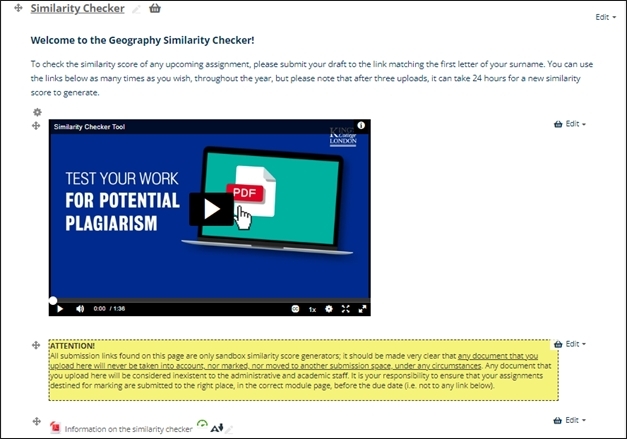
The submission areas were divided by level and surname. There is no functional necessity for this, but it aims to prevent Turnitin from getting overloaded by all students in the one department trying to access it at the same time. If students submit in the wrong area there are no effects on their score or submission.
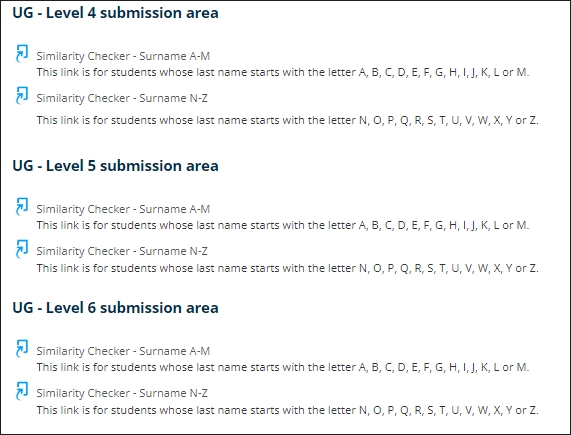
Student Feedback
A survey was created by Soshana and shared with all participating Schools, with almost 100 responses. Feedback was generally positive, with students highlighting how the SM improved their experience and confirming that it constitutes an equalising factor for students with extensions. Overall, 90% of respondents have used the SM, 93% found it useful, and 16% used it in the context of an assessment extension (mitigating circumstances).There was also some negative feedback from students who did not find it particularly beneficial, mainly due to the long turnaround time for their score after their third submission, as well as the fact that their score changed repeatedly when uploading a new draft of the same work, depending on how close the assessment due date was. These concerns will be addressed, and elements of response will be provided in future communications.
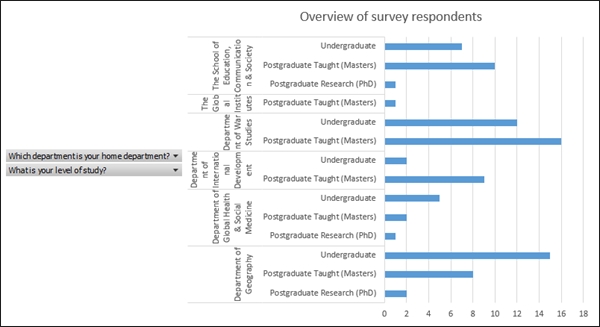
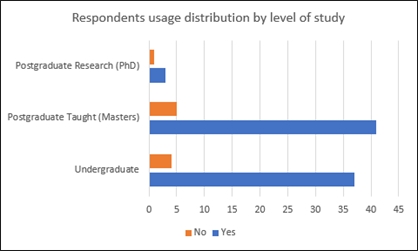
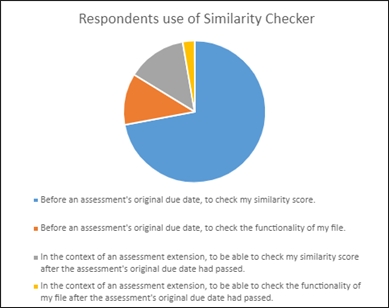
Conclusion and next steps
The pilot project was a successful start to improving the experience of students and staff using KEATS and Turnitin during their submission period. This was initially to improve the experience of those with Mitigating Circumstances, but we can see that many students without extensions are also using it to check their work.
Next steps will include rolling this out further to other Schools or Departments so that all students in SSPP can access it. Some Departments have their own versions, which we would like to replace with this more modern iteration of the Similarity Checker.
As next steps, the TEL team would like to address some of the points that the students raised as part of the feedback process, and create a communications plan to ensure this is being communicated to students at all relevant points of the academic year.
An all-Faculty stance should also be drawn up if/when a student submits their paper to the Similarity Checker instead of their module page and how this should be dealt with.
Written by Leanne Kelly 
Leanne is the Digital Education Manager for the Faculty of Social Science and Public Policy (SSPP) at King’s College London. She is responsible for a wide range for digital education processes within the Faculty including instructional design, accessibility, training, innovation and developing new online programmes.
She has a background in publishing and eLearning, and is passionate about using technology to improve the learning experience and make it more accessible to all. She is interested in developing new ways of working, scaling projects and reusing content in new ways, and making online learning an enjoyable process for all.
Written by Soshana Fearn
Soshana is the Senior Postgraduate Programme Officer for the Department of Geography (SSPP) at King’s College London. She delivers the day-to-day administration of taught postgraduate programmes (Masters), offers comprehensive and authoritative advice and support for all staff and students in respect of programme regulations and curriculum choices, services the relevant boards and committees, and oversees the processing of Mitigating Circumstances requests.
She has a background in project coordination and is dedicated to improve the experience of both students and staff through the development and implementation of streamlined innovative solutions, including projects related to institutional processes, policymaking and technology-enhanced learning resources.
Ever wondered how your students see your KEATS course? Create temporary users to find out…
King’s has recently released a new KEATS feature that allows staff who manage a module area to create a set of temporary user accounts. These accounts only last a few days, but can be used to log into KEATS and explore module spaces exactly as a student would.
Benefits of Temporary Users
By creating temporary users you can:
- Test a student’s journey through your learning material
- Investigate and understand how assessment tools work from a student perspective
- Make sure that content displays how and when you expect it to
Guidance on Creating Temporary Users
Information on how to create temporary users is available in the KEATS Staff Documentation under Creating Temporary Users.
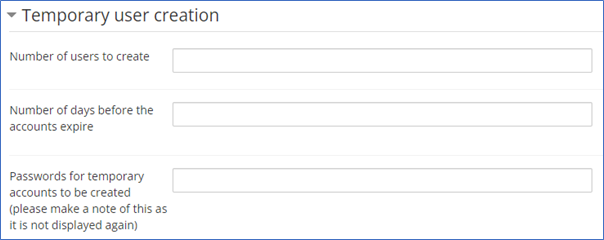
The “Temporary user creation” functionality is available for the Course Administration menu of your KEATS course and you can create up to 3 accounts at any one time, that will last a maximum of 14 days.
When you create the users they are automatically enrolled in the course created them in and the “Student” role. Once you have created a temporary user you can log in using the account details via keats.kcl.ac.uk/?redirect=0.
Tips:
- Once a Temporary user is created you can enrol the users into any KEATS area you wish.
- If your module space is still hidden give the temporary account the role “Student Tester” so they are able to access the material.
- If you don’t see the Temporary user creation link in you Course Administration Menu then contact your local Digital Education team as they may need to enable the functionality for your part of KEATS.
KEATS Upgrade: What to expect as a student
On 18 July 2023 KEATS (Moodle) will be upgraded, with KEATS being unavailable for all staff and students from 6am and for most of upgrade day.
As part of this upgrade KEATS is getting a makeover and as such will look different for students logging back in after 18 July. The resources and teaching materials available via KEATS will remain the same, but the look of your courses will be different as improvements to the user interface and navigation are introduced.
New look KEATS will include:
Improved Dashboard & Separate My Course Page
When you login to KEATS your Dashboard will allow easy access to courses you have recently accessed and provide you with a timeline highlighting activities which have tasks and deadlines upcoming. A separate ‘My Courses’ page is also available allowing you search, access and highlight important courses for you.
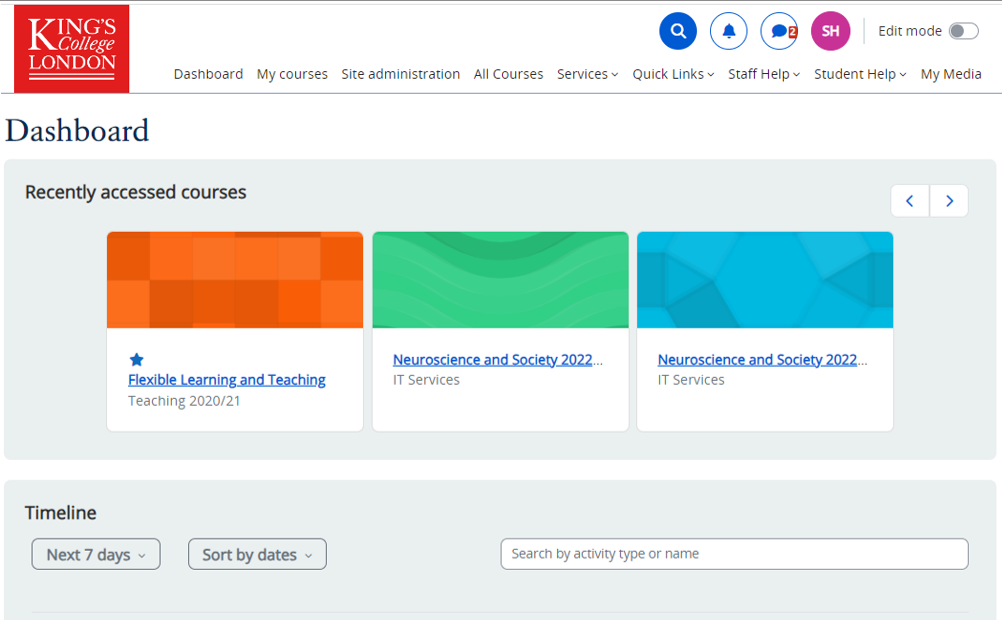
Navigable Table of Contents within Courses
When accessing a KEATS course, an Index Drawer is provided on the left of screen to allow you easy access to different sections and resources within the course. This index is collapsible/expandable to allow individuals to focus better on the main content as needed.
Collapsible Blocks & Resources
Similar to the table of contents, a series of blocks and resources are available on the right of screen via a collapsible/expandable Block Drawer. These blocks provide you with access to key resources and information, but can be minimised to declutter the screen as needed.
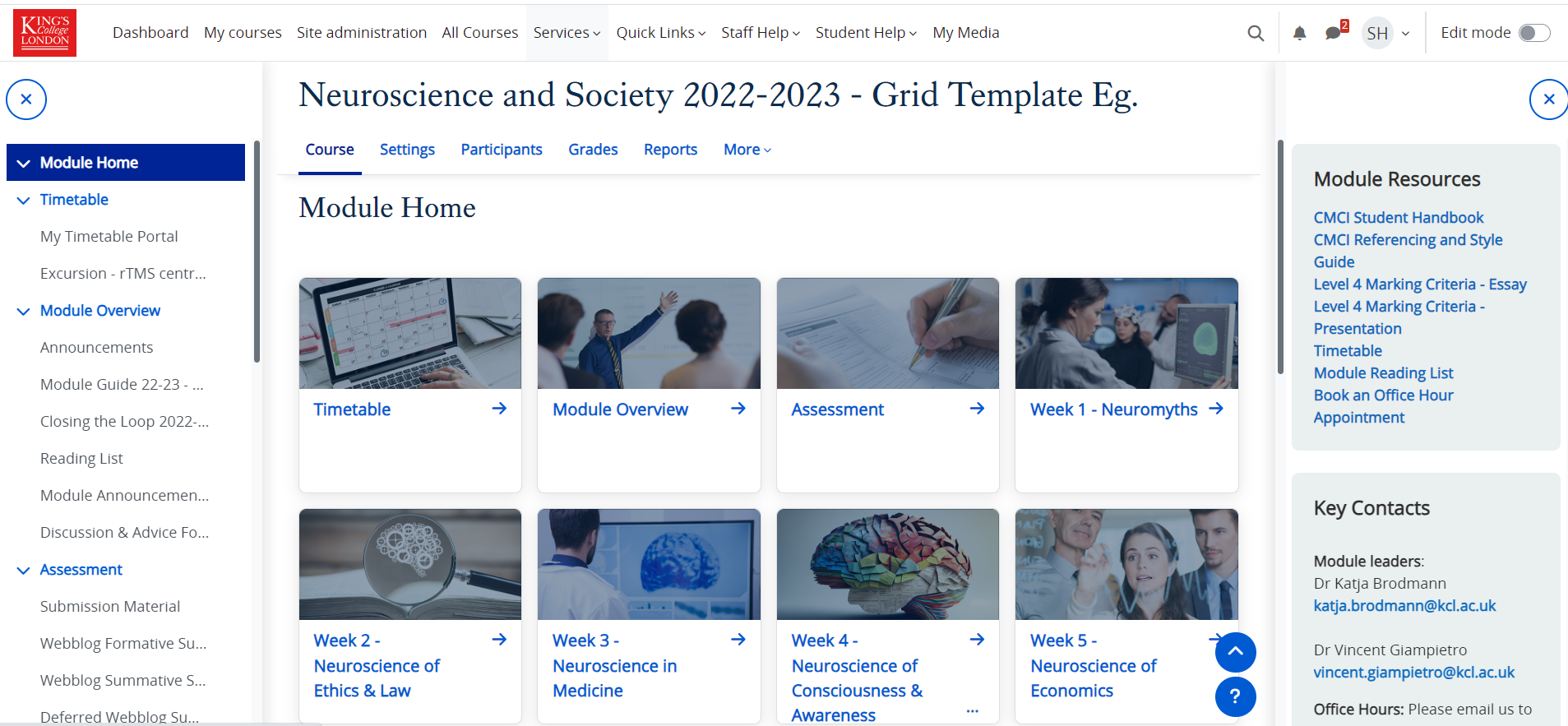
Improved Design for Mobile Devices
Our new version of KEATS is responsive to mobile and tablet devices allowing your courses to be better displayed and navigated.
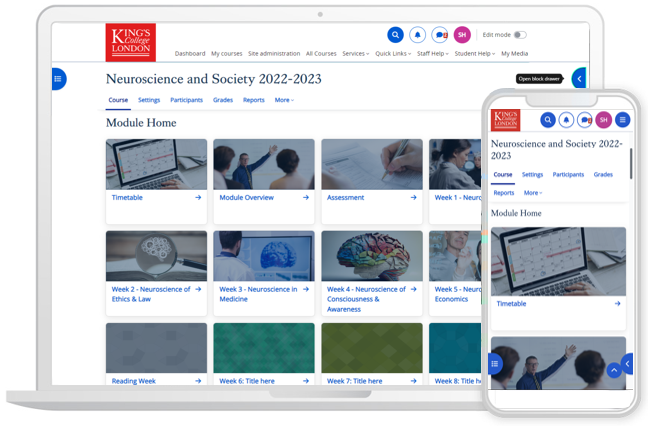
Please note, faculties and departments use KEATS in different ways and may have different templates and approaches for you to be aware of. If you are in the middle of teaching during this upgrade and are experiencing unexpected changes, please do contact your Programme Team in the first instance.