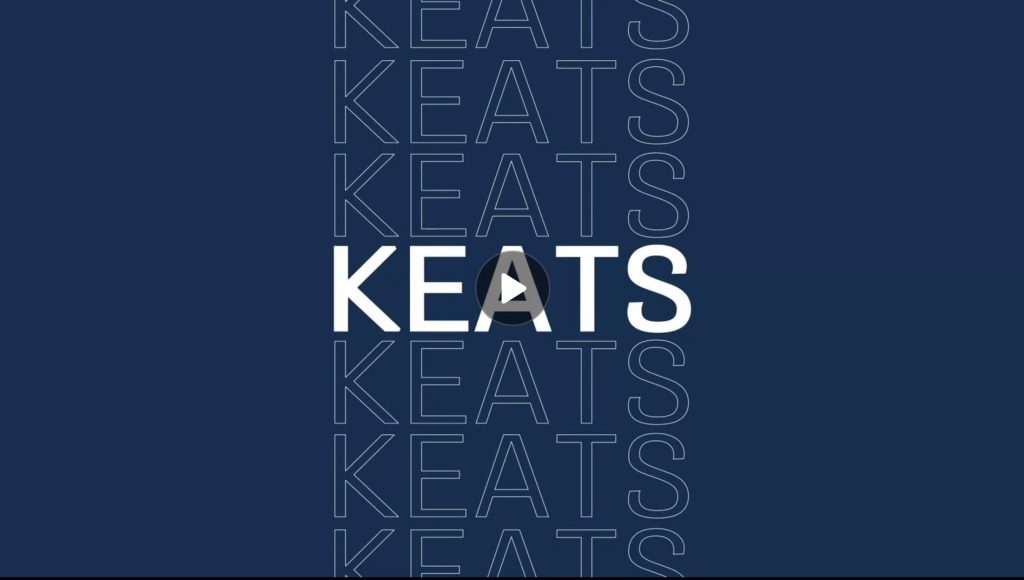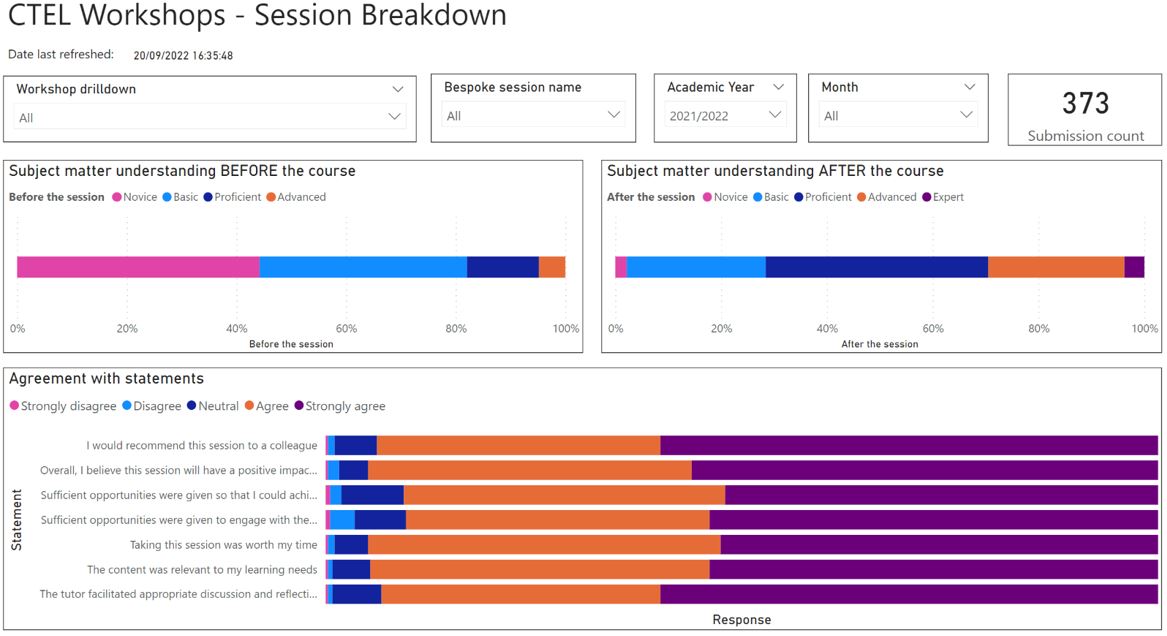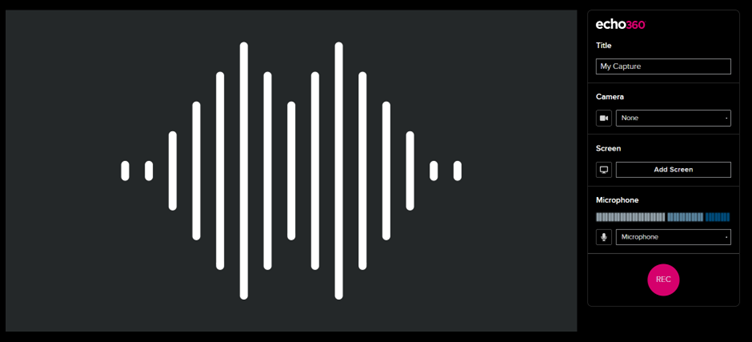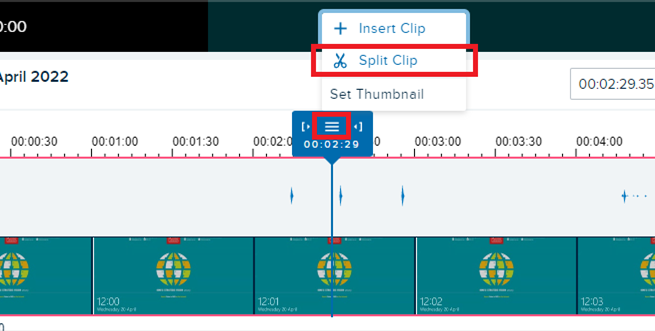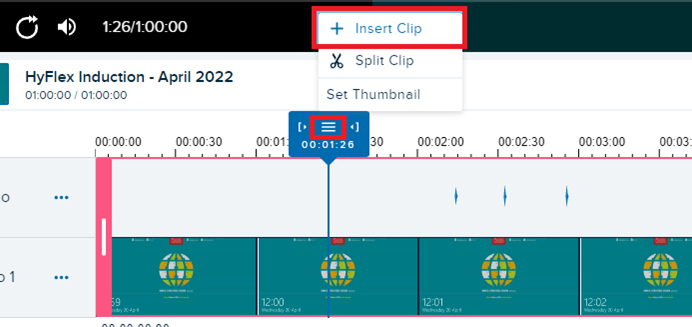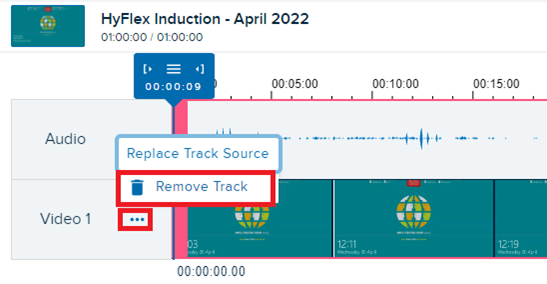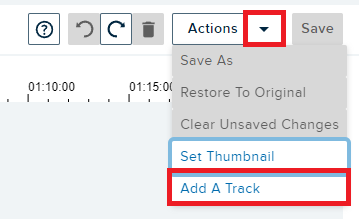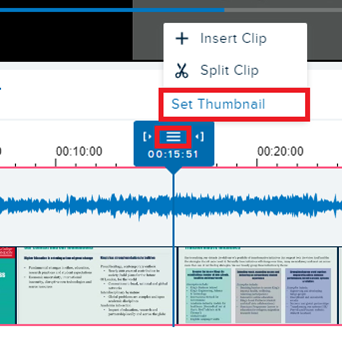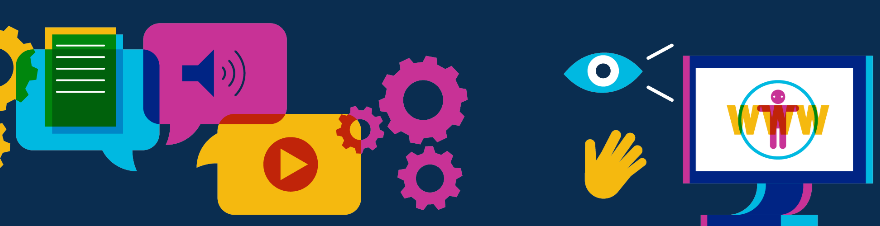In September 2021 King’s launched its first CMALT (Certified Membership of the Association for Learning Technology) programme cohort aimed at helping 15 colleagues put together an evidence-based portfolio in order to gain CMALT accreditation.
What is CMALT?
Certified Membership of the Association for Learning Technology (CMALT) is the learning technologist’s ‘kitemark.’ This professional certification (and membership) recognises your expertise and experience in your field. Benefits to candidates are in the form of reflection on their professional practice, mentoring from experienced colleagues and peer-to-peer support. CMALT also, increasingly, appears on TEL job specifications so gaining CMALT (and with it post-nominal letters which you are allowed then to use) provides both CPD and career-development opportunities. You join an established community or practice, are invited to ALT meetings and events; and can view and contribute to publications.
The CMALT Accreditation Framework provides pathways to peer-assessed accreditation for a cross-section of learning technology-focused professionals, educators and administrators in the UK and internationally. Accreditation is achieved by the successful submission of a reflective, online portfolio, which evidences skills and experience in learning technology across four core areas and a specialist area. There are three different pathways to choose from to best match an individual’s experience: Associate Certified Member, Certified Member and Senior Certified Member.
First steps:
• Having joined King’s in 2018, I quickly realised I was one of only a few colleagues in the institution that held CMALT accreditation. Given the size of King’s and the number of TEL colleagues, I wanted to see if I could support colleagues in gaining CMALT recognition.
• I originally attempted to launch a pilot programme in late February 2019 with a small group of colleagues from my team in CTEL, however, the Covid pandemic hit and efforts were instead prioritised elsewhere.
• In early 2021, I along with three other colleagues (David Reid Matthews, Danielle Johnston and Fariha Choi) came together to resurrect the CMALT programme. We formed the CMALT planning team to create a year-long programme and agreed to become mentors to the colleagues taking part.
We successfully bid for funding from the Students and Education Directorate (SED) for up to 20 places on the new programme (see CMALT registration fees for more info).
• We began sharing information about the new programme and asked interested parties to complete a show of interest form (Google Form).
In the summer of 2021, we invited all interested colleagues to an online (MS Teams) 1h CMALT Information Session to provide further details about the accreditation and what the programme entailed. Of 25 that attended the session 15 opted to sign up for the 2021/22 CMALT programme with the remaining either deferring to the following academic year or deciding to remove their interest from the programme.
Make up the first Cohort:
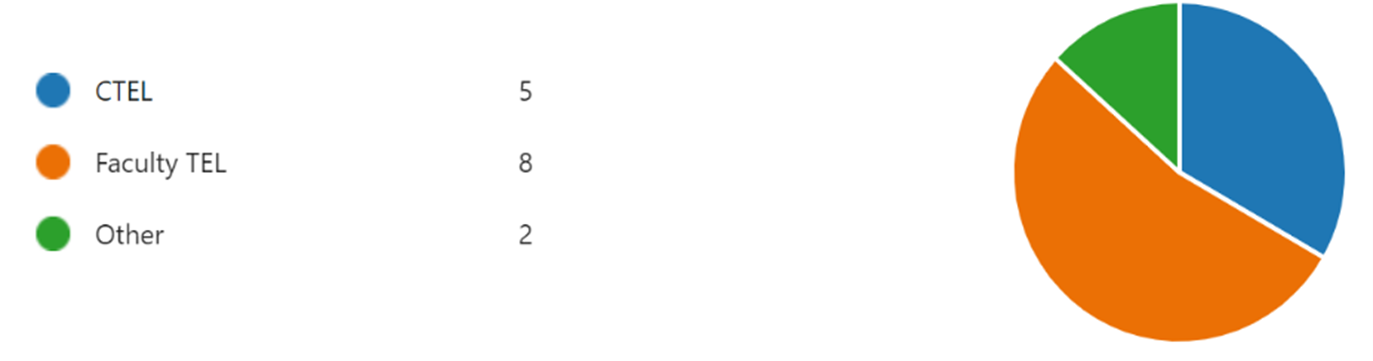
The programme schedule
• The programme would start in September 2021 with each month focusing on a section of the portfolio, delivered purely online via MS Teams. We provided two months (December and June) when no meetings took place to allow colleagues to catch up.
Here is the full schedule of our CMALT programme:
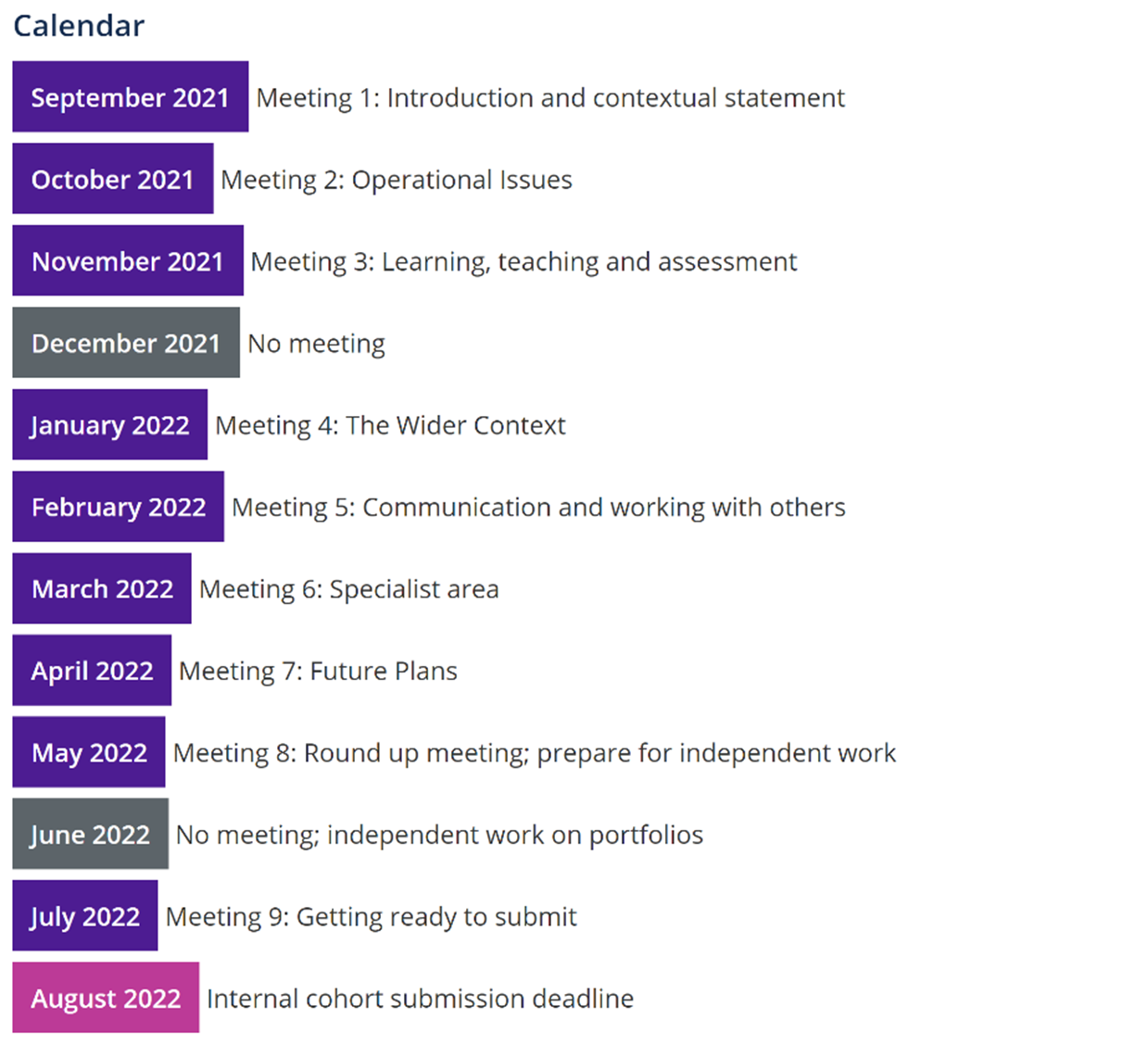
For more detail please refer to Part 2 of this blog:
https://blogs.kcl.ac.uk/digitaleducation/?p=1511&preview=true
Written by Sultan Wadud and David Reid Matthews
 Wadud works as a Learning Technologist, Faculty Liaison at CTEL, working closely with Academic Faculties and Departments to support and drive the implementation of the King’s Technology Enhanced Learning ‘Transformation in Digital Learning’ strategy.
Wadud works as a Learning Technologist, Faculty Liaison at CTEL, working closely with Academic Faculties and Departments to support and drive the implementation of the King’s Technology Enhanced Learning ‘Transformation in Digital Learning’ strategy.
Wadud supports the management and delivery of multiple projects aimed at both the development of academics’ pedagogic understanding and the practice of technology enhanced learning.
Wadud is the product owner for Kaltura and one of the leads for the CMALT programme at King’s. In addition to this Wadud oversees the Digital Education Blog.
 David is the TEL Manager for Arts & Humanities and joined King’s in 2018. He leads a team of learning technologists supporting a large and complex faculty, providing mainly 2nd line support, training and troubleshooting on our core, recognised and recommended TEL tools. David has worked in learning technology since 2011, having previously (and improbably) been a Lecturer in Theatre Studies. His particular interests are in legislation and policy around TEL, as well as IT Service Management and Delivery. David is one of the leads for the CMALT programme at King’s.
David is the TEL Manager for Arts & Humanities and joined King’s in 2018. He leads a team of learning technologists supporting a large and complex faculty, providing mainly 2nd line support, training and troubleshooting on our core, recognised and recommended TEL tools. David has worked in learning technology since 2011, having previously (and improbably) been a Lecturer in Theatre Studies. His particular interests are in legislation and policy around TEL, as well as IT Service Management and Delivery. David is one of the leads for the CMALT programme at King’s.
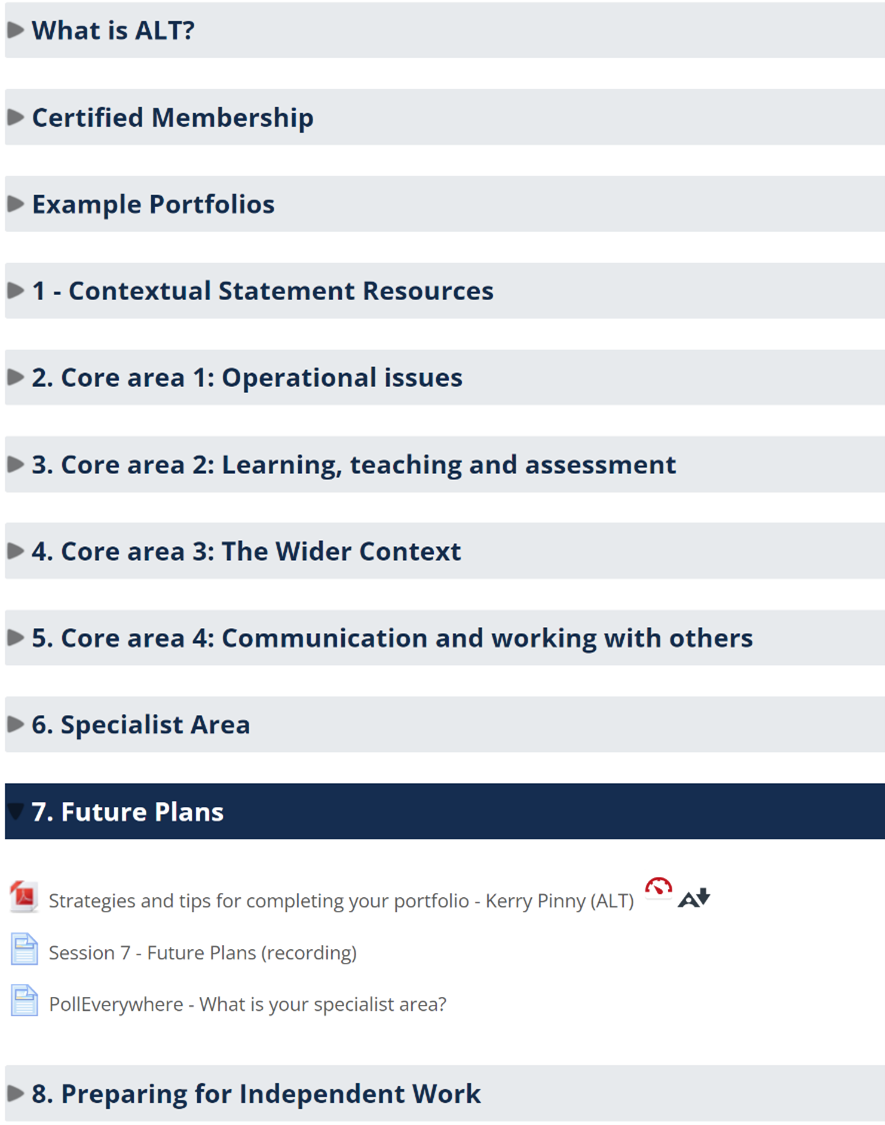
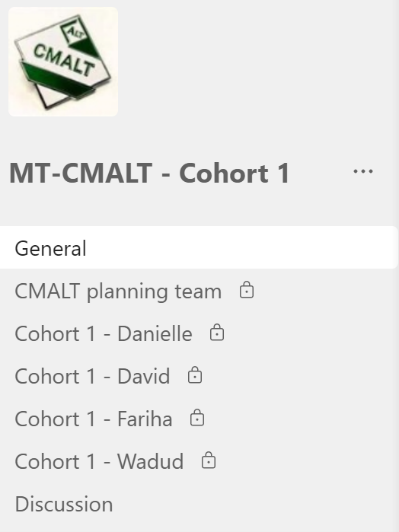
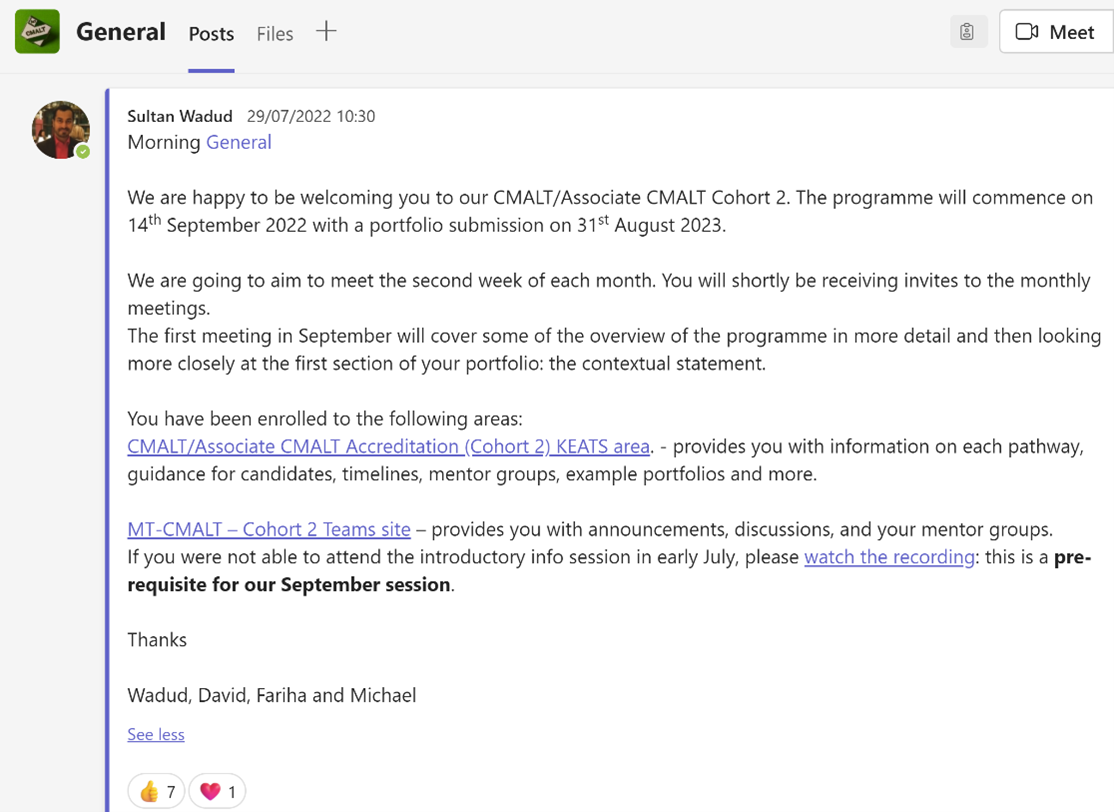

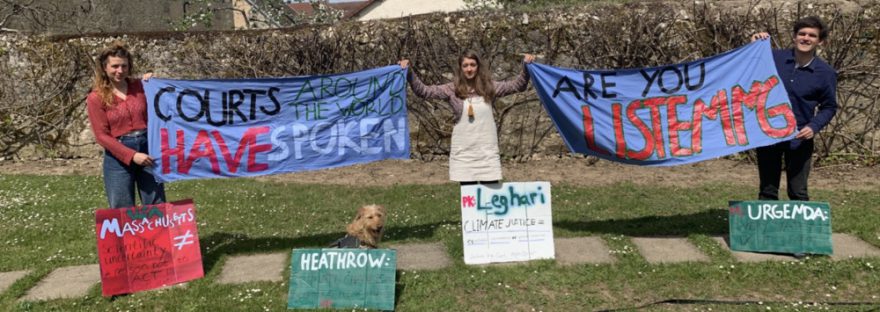
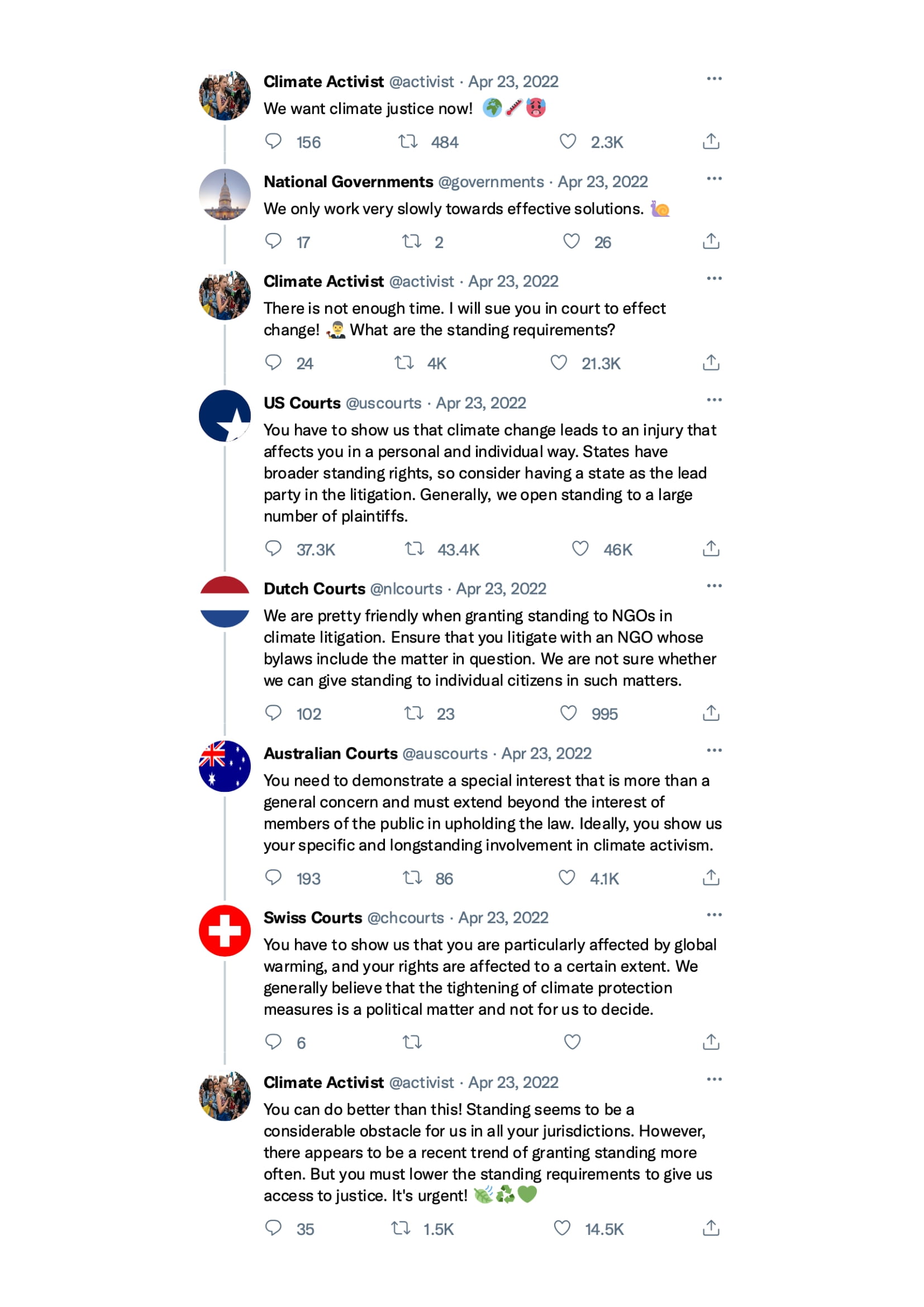
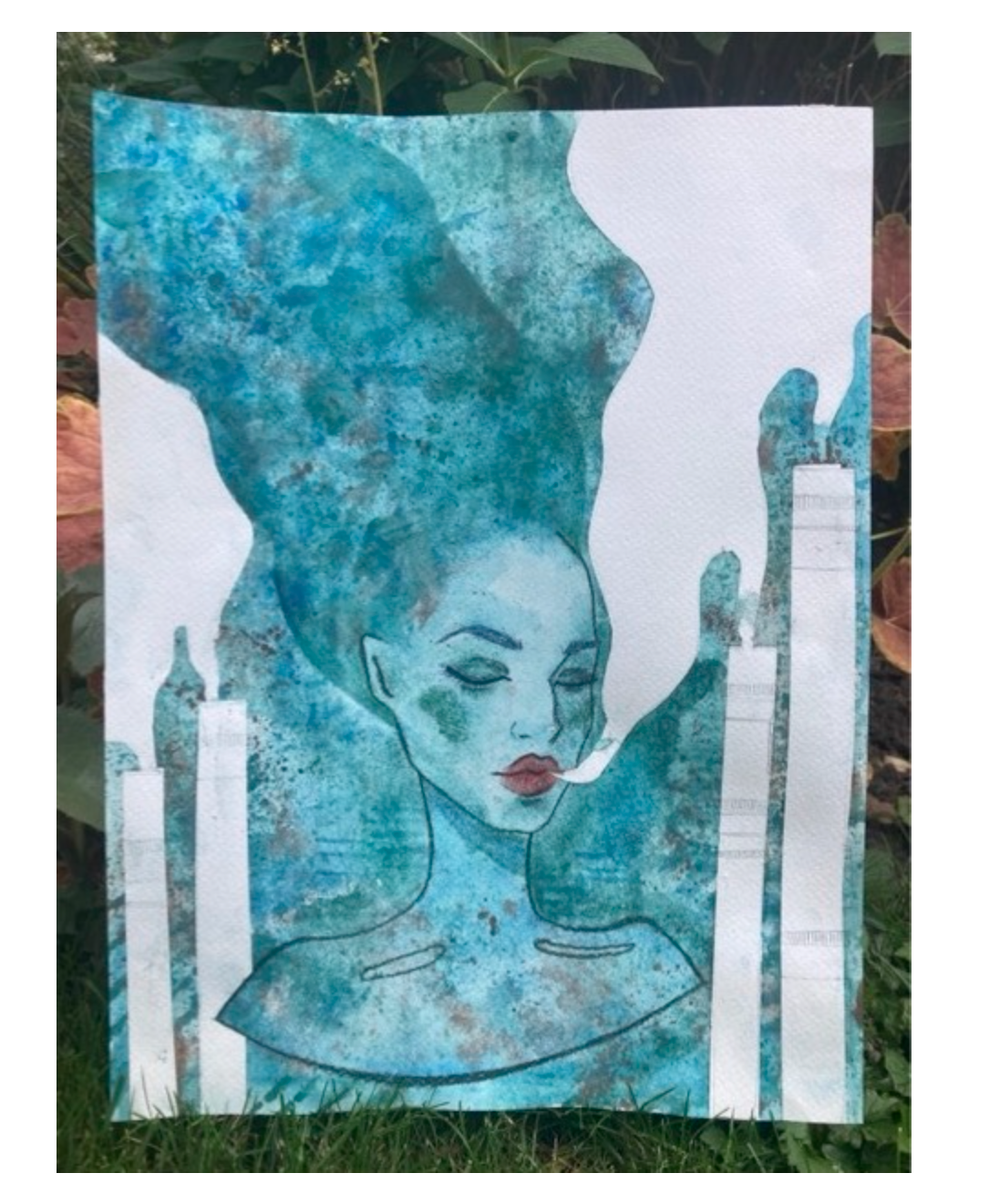
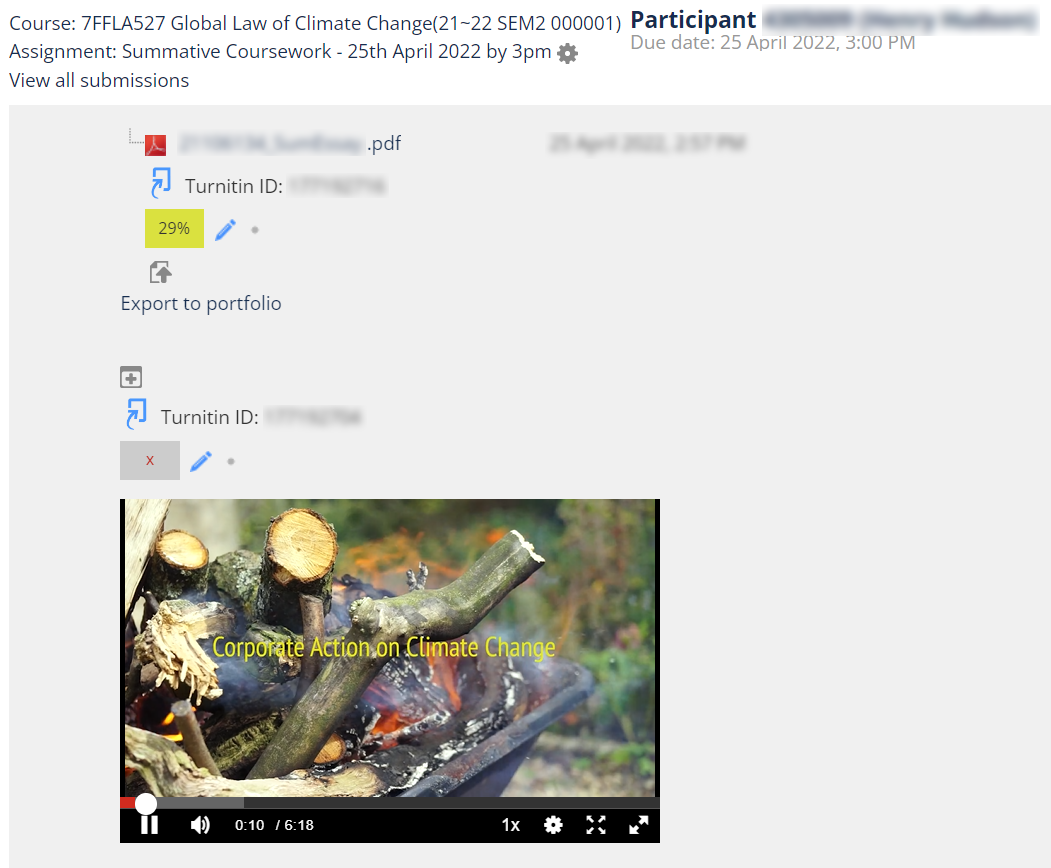
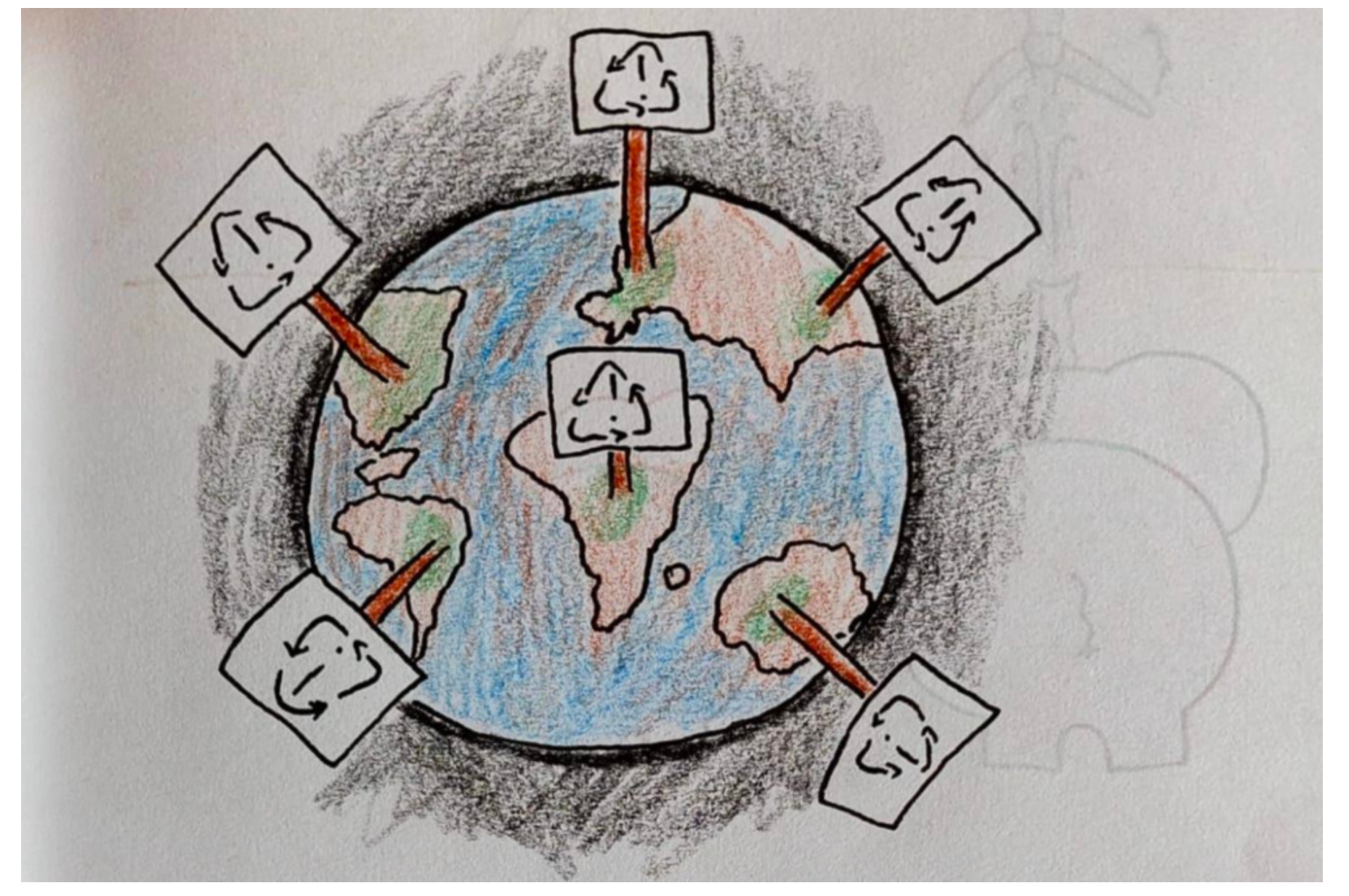
 Dr Leslie-Anne Duvic-Paoli is a Senior Lecturer in Environmental Law at The Dickson Poon School of Law and the Deputy Director of its Climate Law and Governance Centre. Her scholarship covers the ambiguous role played by environmental principles, the global legal implications of the clean energy transition and the role of citizens’ assemblies in the making of climate law and policy. With the Contribution of Clare Thompson, Technology-Enhanced Learning Officer, Dickson Poon School of Law.
Dr Leslie-Anne Duvic-Paoli is a Senior Lecturer in Environmental Law at The Dickson Poon School of Law and the Deputy Director of its Climate Law and Governance Centre. Her scholarship covers the ambiguous role played by environmental principles, the global legal implications of the clean energy transition and the role of citizens’ assemblies in the making of climate law and policy. With the Contribution of Clare Thompson, Technology-Enhanced Learning Officer, Dickson Poon School of Law.