This article has been divided in two parts. Part 1 explains what HyFlex is and which are the key points to consider before using it. Part 2 presents a wide range of teaching activities that can be used in a HyFlex classroom.
What teaching activities can be planned in the HyFlex classroom?
At the IoPPN, we have trialled different teaching activities with HyFlex, and identified practical considerations which should be taken into account when planning such activities within the HyFlex teaching environment. We have also created a quick card (link only available for internal viewing i.e. King’s students/staff members) that gives a general idea of what kind of activities can be done with HyFlex (and what challenges might be encountered).
Ice-breaker activities
Especially at the start of a module or programme, HyFlex can be used to plan activities aimed at getting students to know each other. Students, either online or in the class, can be involved in quizzes, polls or Padlet, and they can interact by using their mobile phones or laptops. In order to do so, the lecturer should become familiar, in advance of the HyFlex session, with the tools used (including sharing screen/window) and ask students to bring their own device (computer or mobile) to class.
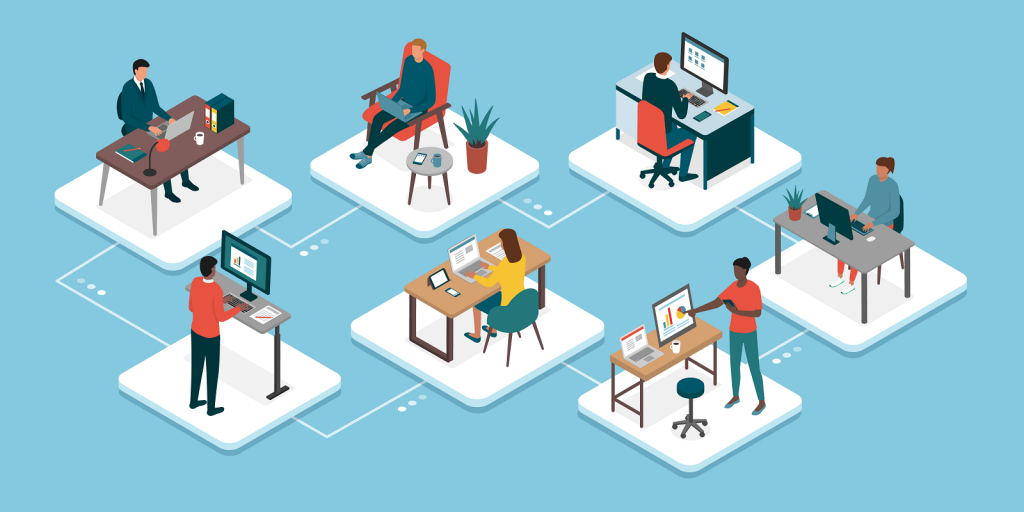
Brainstorming and polls (Padlet or PollEverywhere)
Students (online and in the class) and lecturers can all contribute to brainstorming activities to collate ideas and thoughts (Padlet) and be involved in quizzes and polls (PollEverywhere) by using their mobile phones or laptops.
While Padlet (accessible only internally) is a virtual whiteboard to which anyone can ‘pin’ content (including text, links, images, videos and audio), PollEverywhere (PollEv) is a platform where surveys, quizzes and polls are created and presented to students, who can easily respond by using their device. If the lecturer plans to use Padlet or PollEv, it would be important to make sure everyone has their own device through which they can contribute (an announcement on Keats ahead of the session could be useful).
When using PollEv, a poll can be created ahead of time (on www.polleverywhere.com, see the KEATS guidance on PollEv for more information) and either be embedded into a PowerPoint or shared via a browser tab. Otherwise, it is possible to create a poll in the Teams chat, where students will be able to respond. Whatever the choice, it would be good to have a teaching assistant who can support and use the Padlet/PollEv while the lecturer interacts with students.
Screen sharing/ Streaming a video or audio
Through screen sharing, online students can ‘see’ and ‘listen to’ what those in the room are watching and listening. However, this poses several challenges, so it should be used after practicing and only for a limited part of the session. In fact, when using HyFlex (vs the usual Teams) it might be more difficult to select the ‘correct’ screen to be shared, and navigating between windows might become challenging (some, in fact, are presented on the lecturer’s computer while others are split between the HyFlex screen and the projected image).
The lecturer should remember to make the video/audio ready to be played ahead of time (e.g., by opening the video on a browser or logging in to platforms where the video will be streamed from, e.g., Box of Broadcasts). We also noticed that during screen sharing the video quality of the classroom view drops (this does not happen if a PowerPoint file is shared instead, see below). Moreover, the computer audio is not automatically ‘shared’ with the screen; therefore, the lecturer should remember to select ‘Include Computer Audio’ before sharing the screen/window, if they need to play any audio.
If a student attending online shares their screen via Teams, this displays on the HyFlex screen and not the main projector screen. It might be worth considering asking the student to send the presentation/file to the lecturer or a teaching assistant, who will be able to open the file on the classroom laptop and then project it on the main classroom screen (this will also be visible to people online), allowing online students’ faces to be seen on the HyFlex screen. Moreover, we noticed that students attending online cannot hear the classroom sounds very well when a video with audio is streaming; if the lecturer would like to comment on the video, or a student would like to ask a question, it would be best to pause the video.
PowerPoint
Sharing a PowerPoint file on Teams, instead of sharing a screen/window, will allow students to see the presented slides with clarity (both online and in class, if they have their own laptop) and navigate the slides independently. However, in this case, the presenter view on the main HyFlex screen ‘hides’ the faces of people online (which become small). As a lecturer, it might also be difficult to see any notes on the main computer screen when standing far away from the lectern. The lecturer might want to try using a clicker, which is likely to help standing in a more comfortable position to view both the room and the screen.
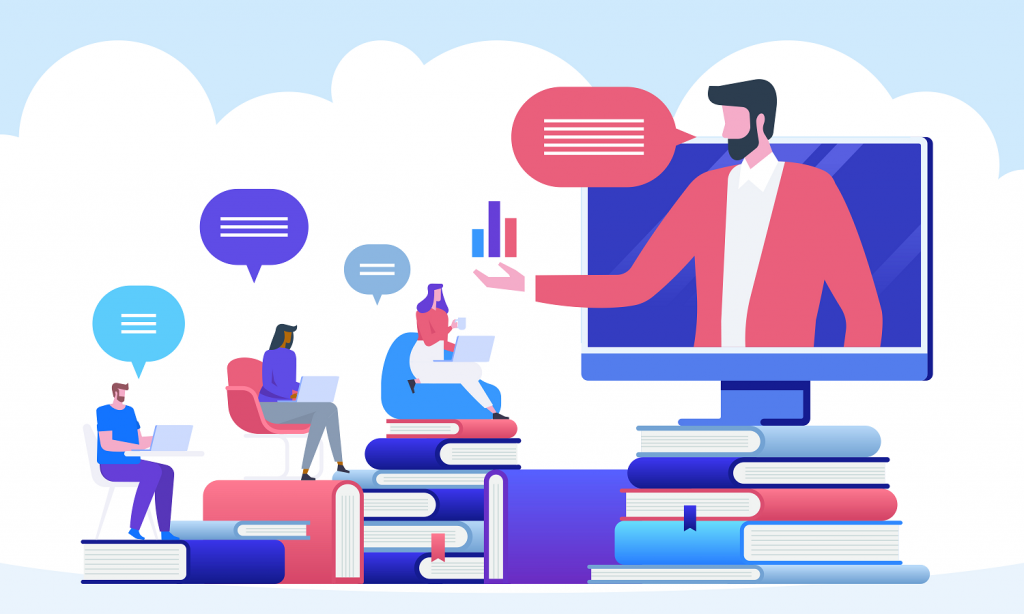
General discussion / Q&A
HyFlex helps students attending online to ‘feel part’ of the classroom environment: the audio and video streaming quality is high, and this is likely to help online students to engage with the discussion and be more willing to contribute. However, support from a Teaching Assistant or a student attending online might be needed to monitor the Teams chat and the ‘Raise hand’ function; some students (either online or in the classroom) in fact prefer using the chat to ask questions, instead of speaking in front of the whole group. Overall, the lecturer should put some efforts in equally engaging students attending in-person and online.
Pair or small group discussion / Breakout rooms
Through HyFlex, students attending online can be involved in pair/group discussions, as in-person students. However, support from a second lecturer (or teaching assistant) is necessary, if any interaction between the lecturers and the groups is planned (i.e., moving around the classroom vs visiting the online Breakout Rooms on Teams). If someone in the classroom needs to ‘visit’ the Breakout rooms, they should be confident in changing audio/video settings on Teams (they will need to use the laptop webcam, and not the classroom webcam, and they should use a headset plugged in the laptop, and not the main classroom speakers). It is important to remember, as a lecturer, that any announcements made while people are working in pairs/small groups, must be made both in person and on the Teams chat.
Considering there are multiple challenges, we suggest to carefully think whether running this kind of sessions in the HyFlex environment is beneficial to students. It might be better planning these by using a single modality (in-person or online) or running it multiple times (in-person and online).
In brief:
- HyFlex works better for interactive sessions (Q&As, journal clubs, seminars, discussion) and less for didactic lectures and unidirectional communications.
- Rule of thumb: 2/3 activities per 50-min session (don’t forget to schedule a break!).
- Preparation and practice increase confidence and are key to deliver HyFlex sessions smoothly.
- Students should be reminded that HyFlex teaching sessions are different from ‘traditional’ sessions, and more difficult to manage.
- Consider having someone (a lecturer, teaching assistant or student) who can support during the session.
Useful Links:
Written by Dr Alessio Bellato & Dr Zoë Gallant
 Alessio is a Teaching Fellow at King’s College London and a post-doctoral researcher interested in ADHD, attention and autonomic arousal. He has previously worked as a clinical psychologist in private and public health services, and in educational settings with toddlers, children and young adults.
Alessio is a Teaching Fellow at King’s College London and a post-doctoral researcher interested in ADHD, attention and autonomic arousal. He has previously worked as a clinical psychologist in private and public health services, and in educational settings with toddlers, children and young adults.

Zoë is a lecturer in Psychology at UCL, while being affiliated with the School of Neuroscience at King’s College London. Her research is in the cognitive neuroscience of ageing, particularly focusing on the role of the cerebellum in cognition. Previously, she has worked for the NHS, at various higher education institutions and for an educational charity.
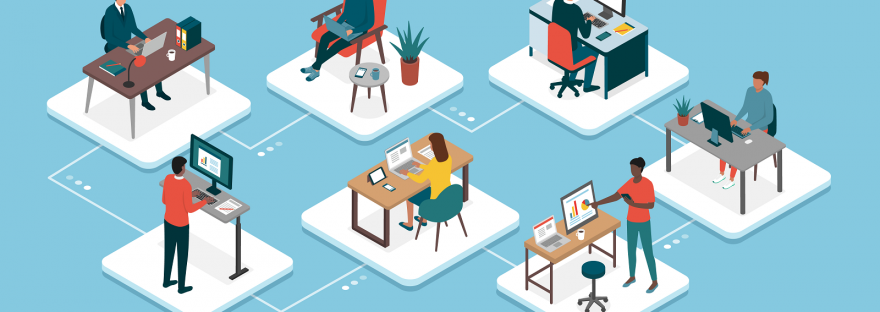
1 thought on “Part 2: Teaching in the HyFlex Classroom: Benefits and Challenges”