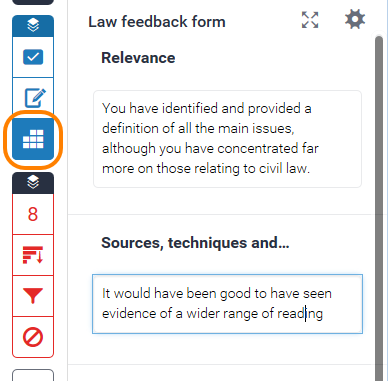
Example from Simon Hall in SSPP
In Turnitin Feedback Studio, a Grading Form is a simplified marking rubric, combining explicit marking criteria with free-text comment boxes rather than the prescribed descriptor text of a full rubric. This makes Grading Forms much easier to personalise for each submission, while retaining the clarity and consistency of a rubric.
Grading Forms can be created by markers themselves, and typically include a combination of marking criteria related closely to the subject in question and generic academic criteria such as Referencing or Argument. Our Recommendations Grading Form takes a different approach. Its simple criteria are focused directly on the specific submission at hand and on ensuring that feedback is tailored to the student making the submission. It is based on the well-known Stop-Start-Continue schema used widely in training and evaluations in the HE sector and beyond, and is well supported by both pedagogic theory and evidence. Its fundamental purpose is to ensure that your feedback is practical and specific for each of your students – which is a common request in student evaluations.
The Recommendations form has three criteria (or perhaps ‘pseudo-criteria’) only: things for the student to continue doing, things to start doing, and things to stop doing. You as the marker must identify features in each submission to list under each criterion. Marking feedback should be predominantly positive to have most effect, so we have further structured the form to require you to identify threefeatures that the student should continue to employ, two that she should seek to add, and one that she should avoid in future.
We do not recommend that this Grading Form should be used in isolation. You might also add a more narrative general feedback comment, to address particular issues in more detail. You can also complement the Grading Form with the standard bubble or inline comments – which can be linked to criteria in the form – for example to provide evidence of features you identify there.
Using the Grading Form
To use a Turnitin Grading Form, open a student submission as normal for marking in Turnitin Feedback Studio, then click the Rubrics icon in the blue toolbar on the right. If the form has already been attached to your module, it will open in the righthand sidebar, with text boxes where you can add the specified feedback for each criterion. The lower part of this sidebar shows the criteria with their full descriptions; you can also click the four-way arrow icon for an expanded, editable view of the whole form.
You can also add inline or bubble comments to the body of the submission as normal; because a Grading Form is in use, these comments now have an additional Assign Criterion option, which allows you to link the comment to one of the criteria in your form. This is a very good way of making absolutely clear the link between your comment in the form and the actual content of the student’s submission.
You add a grade and perhaps a more narrative general comment as normal in Turnitin Grademark.
For help with obtaining this Grading Form, attaching it to Turnitin assignments in your course or questions about its use, please contact your faculty’s TEL officer or CTEL.
Please see this resource which also offers advice on using Feedback Studio in Turnitin.
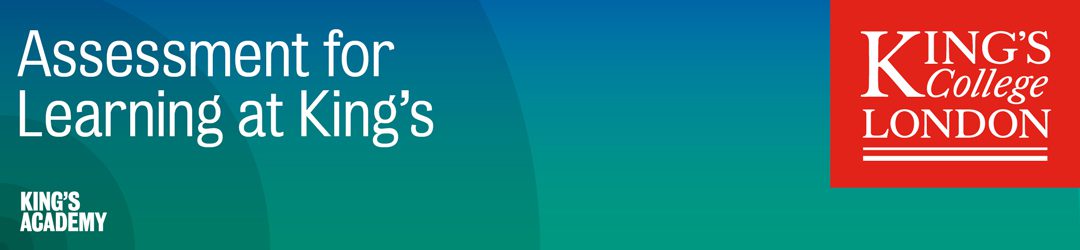
Leave a Reply